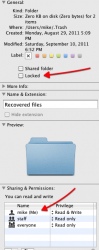Maybe some of you deal with stuck directories and files differently, but this is how I deal with them. So, instead of just attacking (as many of you are wont to do), provide an alternative that works for you.
@Fringe28
I do not know your level of computer experience, so either, PAY VERY CLOSE ATTENTION, or disregard as you see fit.
If you are not familiar with using the terminal, please proceed and type VERY carefully. If you are in doubt at any step in the process
.STOP, as there are commands here that can be DESTRUCTIVE.
Open a Terminal Window (if you do not know what this is, STOP, and go no further and report back here on this forum)
You should default to be in your own user directory, to check this, type: "pwd" (without the quotes)
You should see: /Users/YourUserName (for example, if your name is Bob Smith you would see: /Users/bobsmith)
Change directory to the desktop, type: "cd Desktop" (again, no quotes)
You are now in the desktop sub-dir
Check this, type: "pwd"
You should see: /Users/YourUserName/Desktop (or, still using the example from above: /Users/bobsmith/Desktop)
Check the contents to make sure the sub-dir you want to remove is sitting there, type: "ls"
This will list all items on your desktop, look for the sub-dir that you wish to delete
To delete the directory, type: "rmdir yoursubdir" (for example, if your sub-dir is called test the command would be: rmdir test)
If it will not delete, type: "sudo rmdir yoursubdir" (for example: "sudo rmdir test") - you will be asked for a password as you are using the Super User account when you use SUDO (BE CAREFUL)
Note: the sub-dir will not delete if it is not empty
If the sub-dir still contains files (and you know that you want to get rid of them), do the following:
Change directory into the sub-dir, type: "cd yoursubdir" (for example: "cd test")
Again, check where you are, type: "pwd"
You should see (staying with the above examples): /Users/bobsmith/Desktop/test
If you are satisfied that this is the correct location (and make doubly sure, because anything you do here and now is permanent)
To delete all files in the sub-dir, type: "rm *"
Step back one level in the directory tree, type: "cd .."
Now try and delete the sub-dir, type: "rmdir yoursubdir" (for example: "rmdir test")
If it is still being difficult, type: "sudo rmdir yoursubdir" (for example: "sudo rmdir test")
Hopefully by this point you are successful
If a system process is still tied to the sub-dir it might not delete, restart your system and proceed as above (starting over)
Type "exit" to close the terminal
 . So any idea of how I can delete it. Tried googling this but could not find anything
. So any idea of how I can delete it. Tried googling this but could not find anything