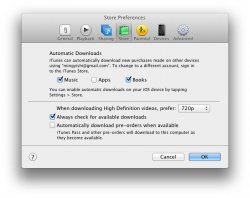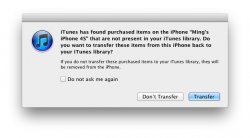I know this question has been asked literally 100 times on the forums, and I have read every single thread but none of them answer the question.
My MacBook Air only has 128GB of space and 14GB right now are iOS apps. I have no space for them nor do I want them. I only want them on my iPhone and iPad. Every time I delete the apps folder, the apps are synced back from the iOS device. This happens even if I have already unchecked "Sync Apps" in iTunes.
So what can I do to prevent this? Surely I can't be the only one who still has this problem.
My MacBook Air only has 128GB of space and 14GB right now are iOS apps. I have no space for them nor do I want them. I only want them on my iPhone and iPad. Every time I delete the apps folder, the apps are synced back from the iOS device. This happens even if I have already unchecked "Sync Apps" in iTunes.
So what can I do to prevent this? Surely I can't be the only one who still has this problem.