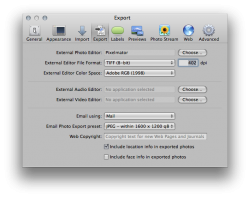Would make sense for RAW, but the files in question were recording only in JPEG form.
So the originals are jpgs? No point in exporting as 16-bit files then, as jpgs are 8-bit. jpg is also a lossy format, which is how it obtains such small files, whereas PSD or similar formats like Tiff or PNG are lossless, and hence take up more room. If you have Aperture export jpgs as 16-bit, you are inflating the size quite a bit with no gain. Only when exporting a RAW file would 16-bit make sense.
jpgs should only really be for final files; they don't make for good intermediate files due to their lossy nature. The more you manipulate them, the more this will be obvious. Raw is great for serious amateurs to pros who want to tinker with their images to make the most of them, Raw being far more flexible than jpg, for instance able to recover highlight and shadow detail lost in jpg. Even so, RAW is not for everyone, the files are huge and if you shoot a lot, eats up a lot of HD space. If you're mostly happy with your photos as you shoot them as jpgs and only want to do occasional editing in PS, export as 8-bit Tiff files; still larger than jpgs, but nothing like a 16-bit file. When you save, you can save with Zip compression which works fine in Aperture.
...I believe that RAW files are also compressed, using a non-lossy algorithm.
Depends on the format; Raw is not one format, it simply represents a file holding all the raw image data from the camera sensor. It varies with camera maker and individual models, which is why Adobe and Apple has to keep updating their Camera Raw database as new cameras are released. In the case of Canon CR2, they have pretty good compression. Adobe has proposed the DNG format as one single standard format, like a TIFF file for Raw files, it is also compressed, but so far only smaller independent makers are using it; Canon and Nikon are the market leaders and see no profit in open standards, occasionally even incorporating encryption into Raw files to stop 3rd party tools reading them, in the case of a Nikon camera. Same reason they don't want to work on a common open lens format, like the 2/3rds format.
...All of the data (and remember that it is all the data that the camera recorded) needs to be packed into a file format that was not intended to record all the data from a sensor... so there are more "bits" created.
Raw files are high-bit formats, the size depending on the camera, but generally they fit nicely inside a 16-bit file; in the case of my Canon 600D/Rebel T3i, it is a 14-bit format. So exporting to 16-bit Tiff files for editing is no problem. but will be larger than the compressed 14-bit Raw files.
If you exported as a JPG you may be losing data as it uses a "lossy" compression algorithm, not sure about PNG. Ideally - you should be doing virtually all of your editing in Aperture as it is working with the RAW data. You have much more latitude to make exposure and colour corrections when working with RAW rather than a .PNG, .JPG, .TIF or a .PSD file.
PNG is a format similar to TIFF, originally intended to be a royalty-free replacement for GIF to get around the LZW patent, while also being able to do full-colour RGB images, and uses a compression technique a bit better than the default LZW compression used in TIFF. While PNG can handle high-bit images as well, I don't know about Aperture's ability to read those, I tend to use Tiff files with Zip compression, and when done editing, save back as 8-bit to save space. 16-bit PNG, Tiff or PSDs can hold all the image data and so are just as good for editing exposure and so on. The idea with Raw files in Aperture or Lightroom though is to have a Digital negative that you edit non-destructively.
What are the dimensions of each file? I just messed with a 34MB raw file that was 4217 × 2811 at 240 dpi or so. When I exported it to PS as a PSD, the dimensions were the same, but the resolution was set to 72 dpi changing the print width up to 58x39 inches. This took the file size up to 67MB. If I set the resolution in PS to 240, the print size changed to 17x12. With the lower dpi at the same pixel dimensions, PS is trying to make a huge print for you.
Try exporting your jpg to PhotoShop and setting the resolution under File Size to 240 or 300 (print resolution) and see if the file shrinks.
The fact Aperture exports as 72dpi is an issue for some exporting for print, but has no bearing on file size. It simply relates how large the image should be in the physical world, literally how many pixels per inch. If you go to image Resize and uncheck Resample Image, as you change the resolution, Photoshop changes the image dimensions in inverse proportion, with no actual changes being made to the image. It's just a number.
Add in the fact that PSDs aren't compressed, and you get pretty huge files.
PSD files are compressed. I find them more compact than Tiff files with compression.