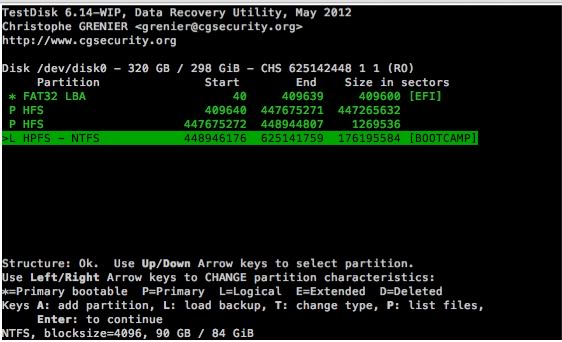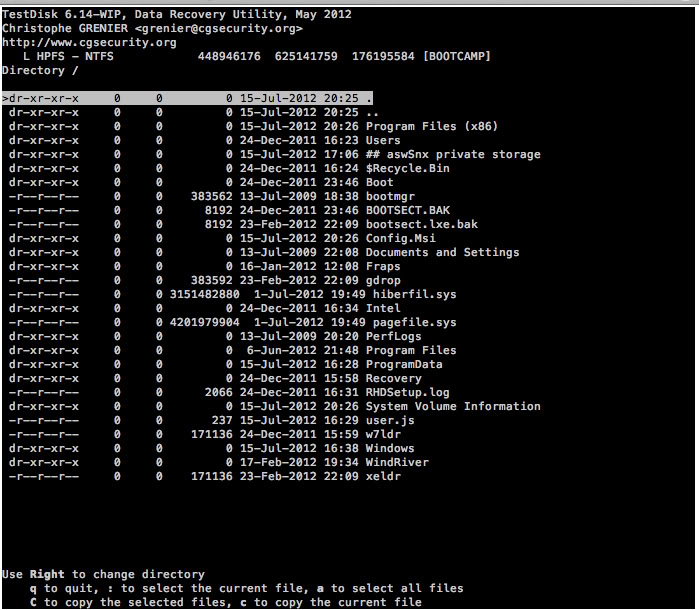I've had my 90 GB Bootcamp partition with Windows 7 on it for more than seven months now, and today, as I was in Google Docs in Windows, the computer suddenly shut down for no reason. However, there was an extremely short-lived security notification in Windows right before all my programs closed and the computer shut down. (I wasn't downloading anything, either, as far as I know.) When I went to my 2011 MBP's boot up screen after turning on my computer and pressed the option key, I couldn't find the Bootcamp partition in the menu.
Then, I went to Mac OSX Lion's Disk Utility, and the BOOTCAMP partition was nowhere to be found: The only thing other than my 229 GB Mac OSX partition was a greyed out and unmountable disk0s2. I've rebooted my computer many times, and I still can't find the BOOTCAMP partition anywhere. There isn't even a blank space where it used to be on disk utility.
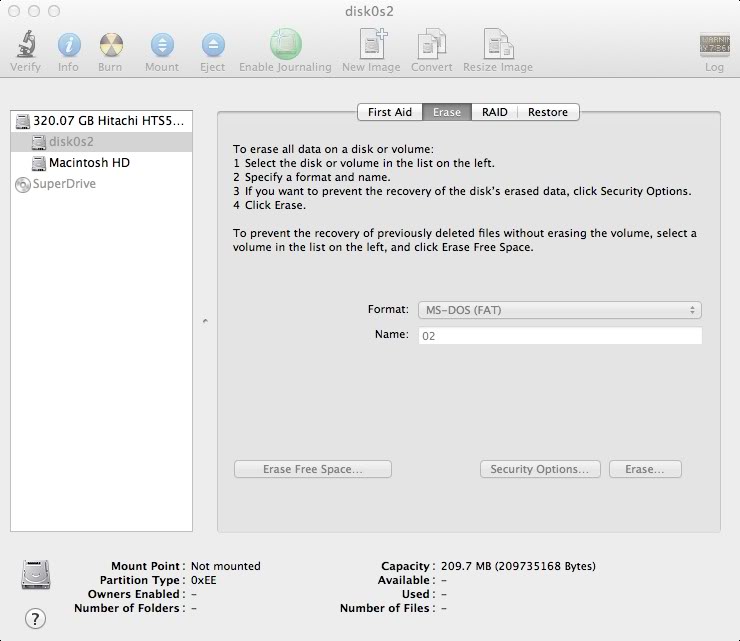
Boot Camp Assistant has been of no help. Is there any way at all I can recover the Bootcamp partition and its many programs and files? Sadly, my last backup of my Bootcamp partition's files was two months ago.
Thank you in advance!
Update: I went to the Apple store, and I found out that something very strange had happened. Apparently, the disk0s2 partition was supposed to be the BOOTCAMP partition, but it was completely unrecognized by the computer, even in terminal. After attempting to verify the partition in bootcamp, I got an error messsage: Verify volume failed: Unrecognized file system. I still don't know where all 90 GB went, and the disk0s2 partition is only 209 MB. In addition, my entire hard drive now has a Master Boot Record partition map scheme. It's something to do with the software, not the hardware.
Does anyone have any ideas? Can I recover my data from the bootcamp partition in the worst case by using recovery tools?
Then, I went to Mac OSX Lion's Disk Utility, and the BOOTCAMP partition was nowhere to be found: The only thing other than my 229 GB Mac OSX partition was a greyed out and unmountable disk0s2. I've rebooted my computer many times, and I still can't find the BOOTCAMP partition anywhere. There isn't even a blank space where it used to be on disk utility.
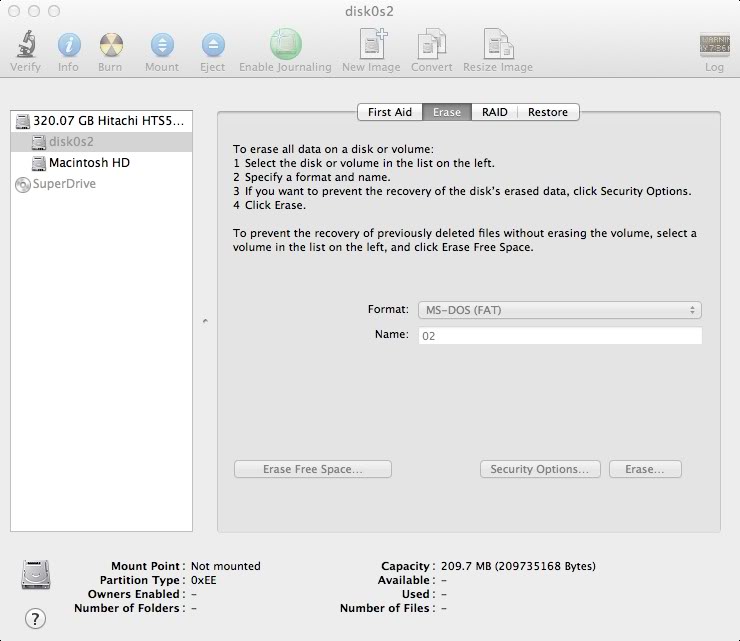
Boot Camp Assistant has been of no help. Is there any way at all I can recover the Bootcamp partition and its many programs and files? Sadly, my last backup of my Bootcamp partition's files was two months ago.
Thank you in advance!
Update: I went to the Apple store, and I found out that something very strange had happened. Apparently, the disk0s2 partition was supposed to be the BOOTCAMP partition, but it was completely unrecognized by the computer, even in terminal. After attempting to verify the partition in bootcamp, I got an error messsage: Verify volume failed: Unrecognized file system. I still don't know where all 90 GB went, and the disk0s2 partition is only 209 MB. In addition, my entire hard drive now has a Master Boot Record partition map scheme. It's something to do with the software, not the hardware.
Does anyone have any ideas? Can I recover my data from the bootcamp partition in the worst case by using recovery tools?
Last edited: