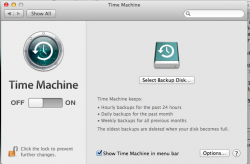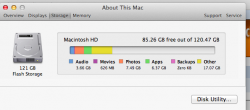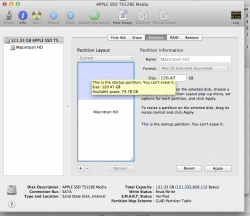As you may know, I got the 128 gb 13" model yesterday, which came pre-installed with ML. In my Macintosh HD info, Capacity has always been 120.47 GB. However, when I opened up my brand new computer, I think Available was somewhere around 100-102 (I can't remember exactly until I started watching it closely when I imported my mail). So here's what I did next, and these are the only things I have downloaded so far:
Imported my Mail - 799.4 mb
Imported some of my iTunes - 2.26 gb
Installed Microsoft Office - 1.33 gb and deleted Communicator
Installed Photoshop (came with Adobe Bridge) 666.6 mb and deleted Adobe Bridge
Transferred iPhoto Library (dragged files straight into iPhoto from Ext. HD) ~5.3 gb of space
Somehow, what I'm left with is a whopping 85.14 gb! How did that happen??!?
I feel like I'm constantly losing HD space for no apparent reason. In fact, after I finished transferring my photos, my Available storage was STILL shrinking! How is this possible? Are there secret duplicated files somewhere?
What hidden files can I/should I delete? I hardly did anything to my computer and I'm already down to 85 gb. I don't understand. Please help, thanks!! I want my space back!
It just went down to 85.08. Why?!?!!?
Imported my Mail - 799.4 mb
Imported some of my iTunes - 2.26 gb
Installed Microsoft Office - 1.33 gb and deleted Communicator
Installed Photoshop (came with Adobe Bridge) 666.6 mb and deleted Adobe Bridge
Transferred iPhoto Library (dragged files straight into iPhoto from Ext. HD) ~5.3 gb of space
Somehow, what I'm left with is a whopping 85.14 gb! How did that happen??!?
I feel like I'm constantly losing HD space for no apparent reason. In fact, after I finished transferring my photos, my Available storage was STILL shrinking! How is this possible? Are there secret duplicated files somewhere?
What hidden files can I/should I delete? I hardly did anything to my computer and I'm already down to 85 gb. I don't understand. Please help, thanks!! I want my space back!
It just went down to 85.08. Why?!?!!?
Last edited: