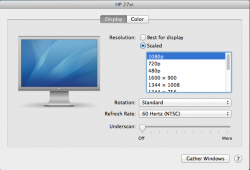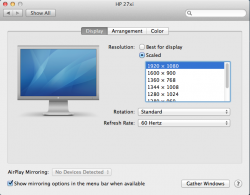Ok.. So we recently bought a pair of HP 27xi monitors and we are trying to use them on the above mentioned mid-2011 Mac Mini... The first screen is plugged in using the DVI port on the monitor and using the apple supplied DVI adapter. For the 2nd screen we purchased a mini-display port to HDMI adapter and plugged into the 2nd screen's HDMI port and skipped the DVI port on that screen.
One of the screens is at a higher resolution than the other which I find rather annoying -- unfortunately I don't know off the time of my head which port is driving the higher resolution but will fill in the details when I'm at home. I'd like to have the same resolution when using a pair of the same screens so I can easily drag windows from one screen to the other without the need to resize since that window won't fit into the lower-res screen.. Make sense? Am I crazy for wanting this?
I checked the display settings and find nothing that will allow the two screens to be at the same resolution unless I drop the higher res screen down considerably.. One of the displays is showing as 1080p whereas the other display has a specific XxY size specified (don't recall what as mentioned earlier since I'm at work).
One of the screens is at a higher resolution than the other which I find rather annoying -- unfortunately I don't know off the time of my head which port is driving the higher resolution but will fill in the details when I'm at home. I'd like to have the same resolution when using a pair of the same screens so I can easily drag windows from one screen to the other without the need to resize since that window won't fit into the lower-res screen.. Make sense? Am I crazy for wanting this?
I checked the display settings and find nothing that will allow the two screens to be at the same resolution unless I drop the higher res screen down considerably.. One of the displays is showing as 1080p whereas the other display has a specific XxY size specified (don't recall what as mentioned earlier since I'm at work).
Last edited: