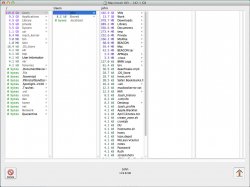Ok, I have a 120GB Air, and it is beginning to get full. So I cleared out pretty much everything in my Finder. (Literally, just about 2GB of music and my Apps are the only thing left) No movies, nothing. But I still only have 10GB free.
How can I clear up some more room? I don't know what else to delete and it's very frustrating.
How can I clear up some more room? I don't know what else to delete and it's very frustrating.