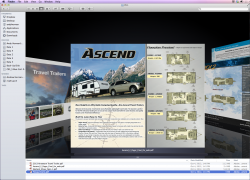I just found another REALLY IMPORTANT issue with Mavericks.
I was searching my hard drives for some files I had created and others I had downloaded.
Since a lot of times it's easier to find files using Cover Flow, I decided to switch to that as file names downloaded from the Internet aren't always as recognizable. I was searching through a number of PDF files with Cover Flow and decided I no longer needed those files after looking at the image of the file in Cover Flow. I was incredibly shocked when after deleting some files I thought weren't needed based on the image shown in Cover Flow, the files WEREN'T the files associated with the image.
For example, I had been looking at some RVs and downloaded the brochures for those RVs. In Cover Flow the file name shown in the finder is "2013 Airstream Travel Trailer.pdf". However, the image shown in Cover Flow is of the "Grey Wolf" travel trailers brochure.
In fact, NONE of the images that appear when I click on the associated file in the Finder are of the ACTUAL DOCUMENT. What is even more bizarre - there are images appearing in Cover Flow FOR FILES THAT DON'T EXIST on my Mac any more!!!
I've included a couple of screenshots to highlight this bizarre issue.
As you can see, the screenshot with the last file highlighted lists the files as Pewag Chains, yet the image appearing in Cover Flow for that file is of the Ascend Trailers.
I was searching my hard drives for some files I had created and others I had downloaded.
Since a lot of times it's easier to find files using Cover Flow, I decided to switch to that as file names downloaded from the Internet aren't always as recognizable. I was searching through a number of PDF files with Cover Flow and decided I no longer needed those files after looking at the image of the file in Cover Flow. I was incredibly shocked when after deleting some files I thought weren't needed based on the image shown in Cover Flow, the files WEREN'T the files associated with the image.
For example, I had been looking at some RVs and downloaded the brochures for those RVs. In Cover Flow the file name shown in the finder is "2013 Airstream Travel Trailer.pdf". However, the image shown in Cover Flow is of the "Grey Wolf" travel trailers brochure.
In fact, NONE of the images that appear when I click on the associated file in the Finder are of the ACTUAL DOCUMENT. What is even more bizarre - there are images appearing in Cover Flow FOR FILES THAT DON'T EXIST on my Mac any more!!!
I've included a couple of screenshots to highlight this bizarre issue.
As you can see, the screenshot with the last file highlighted lists the files as Pewag Chains, yet the image appearing in Cover Flow for that file is of the Ascend Trailers.