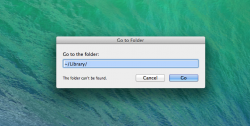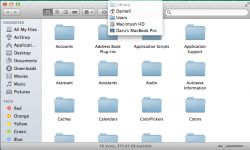I notice in your screenshot ~/Library is greyed out. Normally this means the folder is hidden, although that should still not block access like you are seeing.
Image
Here is the same shot on mine and notice it is not greyed out.
I'm wondering if you have some odd hidden/permissions issue lingering from the betas?
Try this... enter the command below in Terminal to unhide the ~/Library folder.
Code:
chflags nohidden ~/Library/
Then let's reset your user folder permissions to default. Do a command-r boot to recovery then start Terminal from the Utilities menu and enter "resetpassword" (all one word without the quotes). That will bring up this screen.
Image
Select Macintosh HD at the top the select your use account in the drop down just below that. Leave all three of the password fields blank as we don't want to change that. Now click the Reset button at the lower right to set your user folder back to default permissions. Then go ahead and quit that screen.
While still in recovery start Disk Utility and do a permissions repair and a repair disk both. (I doubt these last two things are related to your issue, but it does not hurt to do it while in recovery for good measure.)
Now reboot and see if that fixed it.