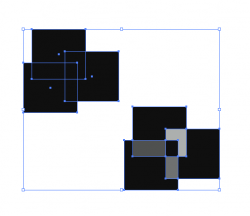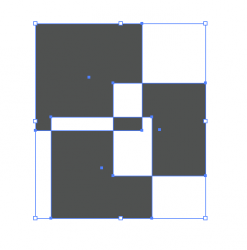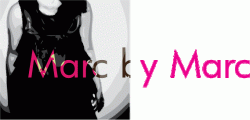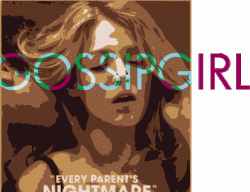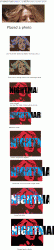Just a simple transparency isn't going to work.
If you aren't going to posterize & vectorize like all the example above, then try the effects pallet and "overlay" should be similar to what you're doing. If it's not one of the others should work.
Adobe is the industry standard...I suggest you learn it, and learn it well.

Edit: Okay, a simple applied effect doesn't work. You actually have to put more effort into it.
It does require applying a live trace to the photo, expanding the selection, and using the pathfinder tool.
I have faith that you can do this. Also, a note to make...you may need to use the pen tool on the more intricate areas to "cut up the text" and apply an effect to it.
On this example, I livetraced the photo (in illustrator)...created outlines from text...copied the text...cut the pieces from around her body...pasted in place (to get the text that wasn't overlaying her to show)
I'm sure there's a better way to go about it...but it's crazy busy today at work...and I need to get back at it.
![9_themethodsds.jpg]()