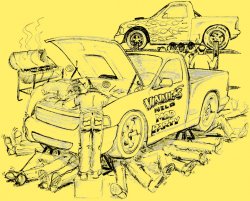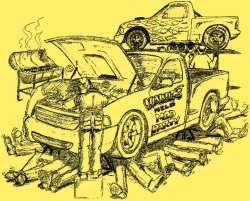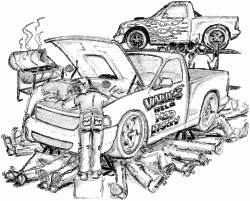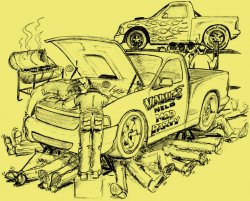Here's the deal. I pencil sketched a freehand cartoon for a bunch of friends and it's not simply black and white as it has some shading so there are blacks as well as several shades of gray to deal with and wispy lines as well. Also, it's on white paper, and what I'd like to do is somehow make the background yellow, or better yet... transparent so I can place it on different background colors. We're thinking we might want to have the cartoon screened onto a T-shirt. I scanned it on my Epson scanner, but there's no obvious option to make the output a transparent gif. Anyone know how to do this in Photoshop?
Become a MacRumors Supporter for $50/year with no ads, ability to filter front page stories, and private forums.
Photoshop: Can I change background color?
- Thread starter drgrafix
- Start date
- Sort by reaction score
You are using an out of date browser. It may not display this or other websites correctly.
You should upgrade or use an alternative browser.
You should upgrade or use an alternative browser.
If your image is in grayscale over a white background and you « just » want to put a background color, you could just create a new layer, choose your background color and then set this layers property to « multiply ». You will have a black/gray image with the background color of your choice.
You can also do the opposite. Make the backgorund layer under the layer with your drawing, put the desired color on this layer and set the layer with the drawing to multiply.
You can also do the opposite. Make the backgorund layer under the layer with your drawing, put the desired color on this layer and set the layer with the drawing to multiply.
The magic wand won't cut it Jessica... so I tried Infinity's suggestions... and I didn't see any yellow even though I spec'd yellow as the color and checked multiply. Here's the image. Like I said... ideal would be to have a GIF file that had a transparent background.
![Vinnie007.jpg]()
Doc

Doc
The magic wand won't cut it Jessica... so I tried Infinity's suggestions... and I didn't see any yellow even though I spec'd yellow as the color and checked multiply. Here's the image. Like I said... ideal would be to have a GIF file that had a transparent background.
I've done many time what Infinity suggested so I know it should work. Here are some questions just to make sure you didn't miss something
1) your scan was a gray scale? but you converted your document to a color document?
2) after you made the new layer above your scan, you changed the blending mode of the new layer to "multiply"?
3) you selected all of this new layer and filled the selection, the whole layer, completely with a yellow to your liking? (I'm not following what you did when you say you "spec'd yellow as a color")
if you did, you should see your drawing completely overlayed with yellow with the scan showing through it from below
The magic wand won't cut it Jessica... so I tried Infinity's suggestions... and I didn't see any yellow even though I spec'd yellow as the color and checked multiply. Here's the image. Like I said... ideal would be to have a GIF file that had a transparent background.
Your questions has actually been answered before on this Forum. Don't use the wand. If you go the multiply route, the top layer (either the yellow or the scan) must be multiplied. It will not work if you set yellow to multiply and have it positioned under the scan layer. Don't save as GIF if you plan to print T-Shirts. Save as PSD or TIF (to preserve layers) or PNG-24.
Transparent Background from Bitmap:
http://reactiveimaging.com/blog/2008_blog/20081005_transparentbkg.html
ideal would be to have a GIF file that had a transparent background.
Even though the scan is quite lo-res, will these do?
It's just a matter of using Menu: Select>Select Color Range and trying a low tolerance of about 12-30 while selecting a white area, maybe feathering it very very slightly and then clearing the resulting selection from the layer it's on.
But this file is far too low-res for a decent piece of art. Scan it at 600-900ppi, do a bit of curves on it so that the most solid area is 100% black and try it for yourself.
The rest that Kwill has said about setting the coloured layer to multiply over are correct, but you wouldn't want a file like that for screen-printing... photo-transfer would be OK.
Attachments
Fool-proof Method
drgrafix,
Heres an easy full-proof method to do what you want. (Keep in mind I am just a photoshop hobbyist and not a professional.)
Since your drawing is basically grayscale, follow these steps:
1. Use Levels or Curves to make the darkest part plack and the lightest part white (at your discretion, and your posted file is like this already).
2. Copy your image to the clipboard and create a new document the size of your clipboard.
3. Click "Channels" tab on the palette on the bottom-right (next to "Layers").
4. Create a new Channel by clicking the folded page icon.
5. Paste the image into the new channel.
6. Type Cmd-I to invert the image (black->white, white->black, etc.)
7. Click the left-most icon in the channel palette "Load Channel as Selection"
8. Click the "Layers" tab and create a new layer.
9. Select black as the active forground color with the color picker (or whatever color you wish)
10. Hit Option-Backspace to fill the new layer (selection only) with black.
You should now see your drawing as it originally was, but now black is solid, gray is semi-transparent and white is invisible. This should look identical at first to the multiply method, but you can use that selection channel to fill in a pattern or a photo, or any color that you wish, and use any background that you wish and any grays you had in the drawing will be appropriately transparent.
You can accomplish the same effect using layer masks, but I learned photoshop at version 4 (not CS4 but 4.0) and I am still getting used to CS3.
Attached is your image with the above process applied:
drgrafix,
Heres an easy full-proof method to do what you want. (Keep in mind I am just a photoshop hobbyist and not a professional.)
Since your drawing is basically grayscale, follow these steps:
1. Use Levels or Curves to make the darkest part plack and the lightest part white (at your discretion, and your posted file is like this already).
2. Copy your image to the clipboard and create a new document the size of your clipboard.
3. Click "Channels" tab on the palette on the bottom-right (next to "Layers").
4. Create a new Channel by clicking the folded page icon.
5. Paste the image into the new channel.
6. Type Cmd-I to invert the image (black->white, white->black, etc.)
7. Click the left-most icon in the channel palette "Load Channel as Selection"
8. Click the "Layers" tab and create a new layer.
9. Select black as the active forground color with the color picker (or whatever color you wish)
10. Hit Option-Backspace to fill the new layer (selection only) with black.
You should now see your drawing as it originally was, but now black is solid, gray is semi-transparent and white is invisible. This should look identical at first to the multiply method, but you can use that selection channel to fill in a pattern or a photo, or any color that you wish, and use any background that you wish and any grays you had in the drawing will be appropriately transparent.
You can accomplish the same effect using layer masks, but I learned photoshop at version 4 (not CS4 but 4.0) and I am still getting used to CS3.
Attached is your image with the above process applied:
Attachments
Register on MacRumors! This sidebar will go away, and you'll see fewer ads.