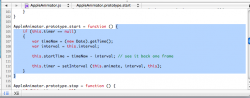Hi,
Let me start out by saying I know I am a noob when it comes to dashcode. I'm just starting to get into programming, and I thought it would be fun to try and make my first widget.
So, basically, I have it setup so that when you click a button, a timer starts counting from zero. Each time you click the button, the counter resets, and starts over. Sounds easy, right? Haha, NOT for a NOOB.
So what I have right is I assigned the button to "onclick" "start"
It then sends me to some code (see attached picture) that I cannot edit.
So..I'm really looking for someone who could help me out with the coding part. I'm also still am unsure as to how I should go about building my timer.
I know that is a lot to ask, but any help is much appreciated. Thanks for your time
Let me start out by saying I know I am a noob when it comes to dashcode. I'm just starting to get into programming, and I thought it would be fun to try and make my first widget.
So, basically, I have it setup so that when you click a button, a timer starts counting from zero. Each time you click the button, the counter resets, and starts over. Sounds easy, right? Haha, NOT for a NOOB.
So what I have right is I assigned the button to "onclick" "start"
It then sends me to some code (see attached picture) that I cannot edit.
So..I'm really looking for someone who could help me out with the coding part. I'm also still am unsure as to how I should go about building my timer.
I know that is a lot to ask, but any help is much appreciated. Thanks for your time