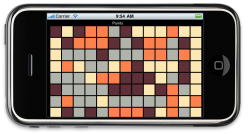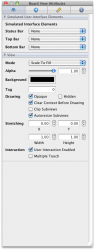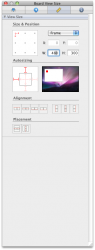Hello,
I am trying to learn how to creat iphone apps, hence, new to this. I am using both Interface Builder and of course Xcode.
There are a couple of things I would like to find out how to do, have searched but could find any helpful info.
1. I would like to find out the height and width of my UIView that I am using. I tried this but all it spits out is '0', which of cours can't be true.
self.bounds.size.width
I am trying to find out the width (and height) in the drawRect function of my UIView class that is connected to the view in Interface Builder.
It seems like the coordinates defined in Interface Builder is not the same as it turns out in the application (due to images of a known size does not fit within the view, even though it should...).
2. I would like to set the coordinates in order to make sure I know what I have to work with. How?
3. In Interface Builder, it is possible to set the status bar to "none", but when launching the application in the simulator it's still visible, how come?
4. By setting the coordinates myself, does it help out making the application look correctly scaled in other iPhone devices with different resolution?
Thank you in advance!
/Niklas
I am trying to learn how to creat iphone apps, hence, new to this. I am using both Interface Builder and of course Xcode.
There are a couple of things I would like to find out how to do, have searched but could find any helpful info.
1. I would like to find out the height and width of my UIView that I am using. I tried this but all it spits out is '0', which of cours can't be true.
self.bounds.size.width
I am trying to find out the width (and height) in the drawRect function of my UIView class that is connected to the view in Interface Builder.
It seems like the coordinates defined in Interface Builder is not the same as it turns out in the application (due to images of a known size does not fit within the view, even though it should...).
2. I would like to set the coordinates in order to make sure I know what I have to work with. How?
3. In Interface Builder, it is possible to set the status bar to "none", but when launching the application in the simulator it's still visible, how come?
4. By setting the coordinates myself, does it help out making the application look correctly scaled in other iPhone devices with different resolution?
Thank you in advance!
/Niklas