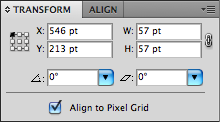Become a MacRumors Supporter for $50/year with no ads, ability to filter front page stories, and private forums.
CS5 illustrator not snapping 2 points
- Thread starter iObject
- Start date
- Sort by reaction score
You are using an out of date browser. It may not display this or other websites correctly.
You should upgrade or use an alternative browser.
You should upgrade or use an alternative browser.
Got Snap to Point turned on? Menu: View > Snap To Point (down near the bottom of the menu)
hi yes i have it selected
but still not snappin :-(
CS5 Illustrator not snapping to points
I have been unable to make Illustrator CS5 snap to anything... another point, a guide, even the grid. I have adjusted all preferences and settings for snapping and yet the problem still exists. In addition... the scale tool scales unevenly. Does anyone have a solution for these frustrating issues. I used to rely heavily on the the exact registration and scaling abilities of elements in Illustrator, now I have no confidence at all that I will render artwork accurately.
I have been unable to make Illustrator CS5 snap to anything... another point, a guide, even the grid. I have adjusted all preferences and settings for snapping and yet the problem still exists. In addition... the scale tool scales unevenly. Does anyone have a solution for these frustrating issues. I used to rely heavily on the the exact registration and scaling abilities of elements in Illustrator, now I have no confidence at all that I will render artwork accurately.
Hello everyone. It's Adobe's way of saying "you're all f--ing idiots who don't know how to do ****... we want you to eat OUR ****..."
So they invented this thing called:
ALIGN TO PIXEL GRID
which is causing all your problems. It's enabled BY DEFAULT, WHEN CREATING A NEW DOCUMENT, and I've yet to figure out how to turn the ******** off for the entire document once I've already created the document when forgetting to un-tick it in the advanced tab of the create new document dialogue box.
Otherwise you can turn it off ONE BY ONE for each new object using the transform palette.
It supposed to help make lines sharp when exported to web. It works too -- but perhaps SHOULDN'T be on by default or at least there should be a universal override to turn it off and keep it off.
So they invented this thing called:
ALIGN TO PIXEL GRID
which is causing all your problems. It's enabled BY DEFAULT, WHEN CREATING A NEW DOCUMENT, and I've yet to figure out how to turn the ******** off for the entire document once I've already created the document when forgetting to un-tick it in the advanced tab of the create new document dialogue box.
Otherwise you can turn it off ONE BY ONE for each new object using the transform palette.
It supposed to help make lines sharp when exported to web. It works too -- but perhaps SHOULDN'T be on by default or at least there should be a universal override to turn it off and keep it off.
Otherwise you can turn it off ONE BY ONE for each new object using the transform palette.
Well spotted. As well as disabling it when creating a new document in the New Document dialog, and for existing objects in the checkbox on the Transform panel, it seems you can also disable it for new objects from the flyout menu in the Transform panel.
Also, to turn it off universally, uncheck the box in the New Document dialog when creating a new document, then close the newly blank file without doing anything with it, and every new document thereafter under the same profile should have it turned off.
Big Snapping Issues
I have the same problem as DPDesign (above). Nothing snaps to anything of value or need and scaling is (and always has been) seriously inaccurate.
Pixel Grid is not the problem. It is universally OFF for new documents and for new (and existing) objects.
Dynamic Guides and Snap to Point are ON.
I also have tried various combinations of snapping tolerances.
Still nothing will snap to any path, regardless of layer hierarchy or layer/object lock status. Example, I have a newly drawn circle. I select and drag it from its center point (highlighted due to dynamic guides ON) and as I drag this over the line to which the circle's center must snap, and NO SNAP. This is as frustrating as HELL and quintuples the amount of work I have to do.
Also, when transforming a small (ex) rectangle with a stroke (regardless of thickness) I grab the side handle of the bounding box and widen the object only to have the opposite side ALSO shifting in the same direction.
And, NO, I am NOT holding the OPTION key. I know that mirrors the transformation.
Oh, how I miss using Corel. It's path editing (and snapping) capabilities are spot on, efficient and intuitively accurate.
I have the same problem as DPDesign (above). Nothing snaps to anything of value or need and scaling is (and always has been) seriously inaccurate.
Pixel Grid is not the problem. It is universally OFF for new documents and for new (and existing) objects.
Dynamic Guides and Snap to Point are ON.
I also have tried various combinations of snapping tolerances.
Still nothing will snap to any path, regardless of layer hierarchy or layer/object lock status. Example, I have a newly drawn circle. I select and drag it from its center point (highlighted due to dynamic guides ON) and as I drag this over the line to which the circle's center must snap, and NO SNAP. This is as frustrating as HELL and quintuples the amount of work I have to do.
Also, when transforming a small (ex) rectangle with a stroke (regardless of thickness) I grab the side handle of the bounding box and widen the object only to have the opposite side ALSO shifting in the same direction.
And, NO, I am NOT holding the OPTION key. I know that mirrors the transformation.
Oh, how I miss using Corel. It's path editing (and snapping) capabilities are spot on, efficient and intuitively accurate.
The solution is in the Transform Palette
Each element in your document has an individual setting to align itself to the pixel grid (unless its off in the settings for your originating file).
So... Click on each of the items you are trying to align by point and click the "Align to pixel grid" off.
![attachment.php]()
That should do it.
Each element in your document has an individual setting to align itself to the pixel grid (unless its off in the settings for your originating file).
So... Click on each of the items you are trying to align by point and click the "Align to pixel grid" off.
That should do it.
Attachments
I've had this same issue since installing CS5. For me, it's not a problem with having "Align to Pixel Grid" selected. AI still snaps to grabbing parts of objects (points, lines, edges, etc.) but doesn't snap that object to anything else. Sometimes it will recognize points, but it never snaps to anything else, be it a line, a shape edge, or the center point of an object.
just worked out how you may fix this issue:
go to:
preferences>guides & grid
and towards the bottom you will see a checked box for "Show Pixel Grid (Above 600% Zoom)"
uncheck this box, and if you have all other pixel grid options turned off, that should be the last time you're bothered by it, it worked for me
go to:
preferences>guides & grid
and towards the bottom you will see a checked box for "Show Pixel Grid (Above 600% Zoom)"
uncheck this box, and if you have all other pixel grid options turned off, that should be the last time you're bothered by it, it worked for me
Solved
I found in another thread the answer to this snapping issue. It wasn't the pixel grid. It was some inane thought on Adobe's part to UN-intuitively require you to hold the CMD key while dragging (with both Snap to Point and Dynamic Guides turned ON) in order to snap to any existing object's point or path.
BRILLIANT! Adobe, your genius never ceases to amaze me (sarcasm).
Oh, Corel, get your butt in gear. Support Mac and start innovating like you did in past. For the longest time CorelDRAW kicked Illustrator's butt, then you slacked and now AI is way ahead. Catch-up so I can actually get some work done quickly and efficiently without this backward-thinking and inefficient/inaccurate crap from Adobe.
I found in another thread the answer to this snapping issue. It wasn't the pixel grid. It was some inane thought on Adobe's part to UN-intuitively require you to hold the CMD key while dragging (with both Snap to Point and Dynamic Guides turned ON) in order to snap to any existing object's point or path.
BRILLIANT! Adobe, your genius never ceases to amaze me (sarcasm).
Oh, Corel, get your butt in gear. Support Mac and start innovating like you did in past. For the longest time CorelDRAW kicked Illustrator's butt, then you slacked and now AI is way ahead. Catch-up so I can actually get some work done quickly and efficiently without this backward-thinking and inefficient/inaccurate crap from Adobe.
...so I can actually get some work done quickly and efficiently without this backward-thinking and inefficient/inaccurate crap from Adobe.
It's a poor craftsman who blames his tools.
True in most cases
Most of the time that is true. But if a tool does not fulfill its promise to perform its function, or is just poorly designed (sans any promise), the craftsman cannot be to blame. A hammer's handle that breaks in proper use is not the fault of the contractor, but of the manufacturer of the hammer. I'm a power user of Illustrator and many other applications. Illustrator touts its capabilities to speed designers along. Yet, Illustrator greatly lacks in REAL efficiencies of design control (most specifically vector shaping and inter-object relationships) than other applications (e.g., CorelDraw greatly out performs on this point). What I can do with certainty in (e.g.) 3 clicks in other applications, requires 7-20 clicks in Illustrator to achieve the same result. PAINFUL. Illustrator has its good points, most specifically on the technical/production back-end and style controls. But for real VECTOR DRAWING/SHAPING/TRANSFORMING CONTROL Illustrator is arduous and painfully tedious with no assurance of accuracy in the resulting form.
It's a poor craftsman who blames his tools.
Most of the time that is true. But if a tool does not fulfill its promise to perform its function, or is just poorly designed (sans any promise), the craftsman cannot be to blame. A hammer's handle that breaks in proper use is not the fault of the contractor, but of the manufacturer of the hammer. I'm a power user of Illustrator and many other applications. Illustrator touts its capabilities to speed designers along. Yet, Illustrator greatly lacks in REAL efficiencies of design control (most specifically vector shaping and inter-object relationships) than other applications (e.g., CorelDraw greatly out performs on this point). What I can do with certainty in (e.g.) 3 clicks in other applications, requires 7-20 clicks in Illustrator to achieve the same result. PAINFUL. Illustrator has its good points, most specifically on the technical/production back-end and style controls. But for real VECTOR DRAWING/SHAPING/TRANSFORMING CONTROL Illustrator is arduous and painfully tedious with no assurance of accuracy in the resulting form.
What I can do with certainty in (e.g.) 3 clicks in other applications, requires 7-20 clicks in Illustrator to achieve the same result.
Then I respectfully submit that you may not be the "power user" of Illustrator that you claim to be.
Sure, there are one-click shortcuts CorelDraw and others offer (like the uni-directional Gradient Feather) that aren't in Illustrator. But when you know the ins and outs of the program, you can match any such effect with ease.
Then I respectfully submit that you may not be the "power user" of Illustrator that you claim to be.
Sure, there are one-click shortcuts CorelDraw and others offer (like the uni-directional Gradient Feather) that aren't in Illustrator. But when you know the ins and outs of the program, you can match any such effect with ease.
I work in a New York Advertising Firm and I train FIT, Parsons, NYU sourced designers, as well as veteran designers how to use Illustrator (and InDesign) more efficiently. I AM a POWER USER, and as such, I know where Illustrator falls short. It is those who never truly challenge the capacity of the software who are happy with it, because they never experience where it fails to perform well. I'd be more than happy to go with you head-to-head on an Illustrator dysfunctionallity showdown. I have many, oh so many, examples.
Although I tout CorelDraw, I know there are MANY failings with it as well. But when it comes to real control over shaping and transforming (except for its bounding box resetting at each rotational transform -- at least Illustrator has that going for it) Corel takes the cake.
I can tell I've offended you (for you to make such assertions that anyone happy with Illustrator must not be doing very complex work with it). That wasn't my intent.
I do very complex work with Illustrator. And I love it. (though it has room for improvement, it isn't close to the disaster your earlier post claims).
I'd love for you to share some specific things you think are so wildly inaccurate or inefficient.
I do very complex work with Illustrator. And I love it. (though it has room for improvement, it isn't close to the disaster your earlier post claims).
I'd love for you to share some specific things you think are so wildly inaccurate or inefficient.
Just in case someone else comes across this snap to point problem...
I think many people are confused about what exactly "snap to point" does.
"snap to point" does not snap 1 point to another point in illustrator. It snaps your selection tool arrow to a point or a guide... but you can lock your selection tool on to the point which accomplishes the same thing.
When you have "snap to point" turned on and select a path and move it, your arrow will turn from black to white when it is within 2 pts (or what you set in preferences) of a guide line or a point.
If you want to move one point to snap to another, you first need to move your selection arrow tool on top of the point you want to move - the selection arrow will show a small hollow box symbol beside it to show that you are selecting the point itself - now click and drag to move it over the point or guide you are snapping to and let go when your selection arrow turns white.... Remember, you are snapping the arrow to the point , not the point itself.
If snapping onto a centre point of an object the arrow may not turn white but it will still snap in place if very close - within a couple of points (even if set to max 8 pt snapping in preferences) - you have to look very closely (outline view helps) - its hard to see but the snap is there.
Not a well executed bit of illustrator i fear but its there.
Snapping 1 point to another can be done more easily with smart guides turned on as others have pointed out.
I think many people are confused about what exactly "snap to point" does.
"snap to point" does not snap 1 point to another point in illustrator. It snaps your selection tool arrow to a point or a guide... but you can lock your selection tool on to the point which accomplishes the same thing.
When you have "snap to point" turned on and select a path and move it, your arrow will turn from black to white when it is within 2 pts (or what you set in preferences) of a guide line or a point.
If you want to move one point to snap to another, you first need to move your selection arrow tool on top of the point you want to move - the selection arrow will show a small hollow box symbol beside it to show that you are selecting the point itself - now click and drag to move it over the point or guide you are snapping to and let go when your selection arrow turns white.... Remember, you are snapping the arrow to the point , not the point itself.
If snapping onto a centre point of an object the arrow may not turn white but it will still snap in place if very close - within a couple of points (even if set to max 8 pt snapping in preferences) - you have to look very closely (outline view helps) - its hard to see but the snap is there.
Not a well executed bit of illustrator i fear but its there.
Snapping 1 point to another can be done more easily with smart guides turned on as others have pointed out.
Last edited:
just worked out how you may fix this issue:
go to:
preferences>guides & grid
and towards the bottom you will see a checked box for "Show Pixel Grid (Above 600% Zoom)"
uncheck this box, and if you have all other pixel grid options turned off, that should be the last time you're bothered by it, it worked for me
This thread comes up when you Google search for this issue, so just posting here from the FUTURE to say that this solved my problem.
Register on MacRumors! This sidebar will go away, and you'll see fewer ads.