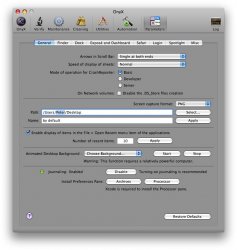Become a MacRumors Supporter for $50/year with no ads, ability to filter front page stories, and private forums.
macOS Screenshots: How do u select a destination file for these pics??
- Thread starter hecxs
- Start date
- Sort by reaction score
You are using an out of date browser. It may not display this or other websites correctly.
You should upgrade or use an alternative browser.
You should upgrade or use an alternative browser.
I wondered the same thing a couple years ago actually, and found no ways to do it. That was on Tiger though, Leopard might have changed this, but I haven't bothered to look.
I wondered the same thing a couple years ago actually, and found no ways to do it. That was on Tiger though, Leopard might have changed this, but I haven't bothered to look.
The easiest way I can think of is to use a smart folder that will filter those images in from the desktop, that way you can easily drag them into your designated folder manually. Not ideal I realize, but not too painful either.
I created an AppleScript that lets you pick the output type and and destination for the screen shots. You can copy & paste the code into Script Editor and save it for use.
Pretty much the same thing as Onyx does, but is stand alone.
Code:
-- Created by angelwatt.com
-- Created: 2009-02-20
-- Description: Script configures Mac's built-in image capture utility. It asks for image file type and the destination for the captures.
-- Pick from list
set imgType to choose from list {"png", "jpg", "gif", "pdf", "tiff", "pict"} with prompt "Pick a image capture type" default items {"png"} OK button name "Pick"
-- Choose folder
set imgPath to choose folder with prompt "Choose Image Capture Location"
do shell script "defaults write com.apple.screencapture type " & imgType
do shell script "defaults write com.apple.screencapture location " & quoted form of POSIX path of imgPath
-- Kill the UI so user doesn't have to logout for change to take effect
do shell script "killall -HUP SystemUIServer"what other useful stuff have you found with the onyX?
http://www.apple.com/downloads/macosx/system_disk_utilities/onyx.html
I created an AppleScript that lets you pick the output type and and destination for the screen shots. You can copy & paste the code into Script Editor and save it for use.
Pretty much the same thing as Onyx does, but is stand alone.Code:-- Created by angelwatt.com -- Created: 2009-02-20 -- Description: Script configures Mac's built-in image capture utility. It asks for image file type and the destination for the captures. -- Pick from list set imgType to choose from list {"png", "jpg", "gif", "pdf", "tiff", "pict"} with prompt "Pick a image capture type" default items {"png"} OK button name "Pick" -- Choose folder set imgPath to choose folder with prompt "Choose Image Capture Location" do shell script "defaults write com.apple.screencapture type " & imgType do shell script "defaults write com.apple.screencapture location " & quoted form of POSIX path of imgPath -- Kill the UI so user doesn't have to logout for change to take effect do shell script "killall -HUP SystemUIServer"
Dude!! You are like Morpheus from the Matrix! Showing me the path!!
I didn't even know my freakin' mac can do this stuff. Thank you man.
I created an AppleScript that lets you pick the output type and and destination for the screen shots. You can copy & paste the code into Script Editor and save it for use.
Pretty much the same thing as Onyx does, but is stand alone.Code:-- Created by angelwatt.com -- Created: 2009-02-20 -- Description: Script configures Mac's built-in image capture utility. It asks for image file type and the destination for the captures. -- Pick from list set imgType to choose from list {"png", "jpg", "gif", "pdf", "tiff", "pict"} with prompt "Pick a image capture type" default items {"png"} OK button name "Pick" -- Choose folder set imgPath to choose folder with prompt "Choose Image Capture Location" do shell script "defaults write com.apple.screencapture type " & imgType do shell script "defaults write com.apple.screencapture location " & quoted form of POSIX path of imgPath -- Kill the UI so user doesn't have to logout for change to take effect do shell script "killall -HUP SystemUIServer"
Thanks for writing that script!
It worked perfectly.
jman995x.
Thanks for writing that script!
It worked perfectly.
jman995x.
I'm sorry- I've never used a script before and I'm not sure where to put it in? It sounds like it's going to do exactly what I need but I don't know how to use it.
Thanks
Don't bother with a script; just edit ~/Library/Preferences/com.apple.screencapture.plist
Change the path under "location" to your desired path. then you'll want to relaunch SystemUIServer:
Code:killall SystemUIServer
i don't see com.apple.screencapture, it just goes from scheduler to security
I'm sorry- I've never used a script before and I'm not sure where to put it in? It sounds like it's going to do exactly what I need but I don't know how to use it.
My post tells you. Paste it into Script Editor (now called AppleScript Editor) and then save it. Then you just double-click the saved file to run it.
Thanks
Thanks angelwatt. I know this thread is extremely old...but I just came across your script. It works great. Just what I've been looking for.
Brett
Thanks angelwatt. I know this thread is extremely old...but I just came across your script. It works great. Just what I've been looking for.
Brett
Applescript guide for above Screen Shot script
Thank you for this script....
Activation guide for non scripters:
In spotlight type in " Applescript "
Cut the script above, and paste into script editor.
Press save, and give it a place and name you can find again, ex.
"Screen Shot location.scpt" in your home directory.
Press Run and choose grphic format and location (select directory somewhere).
Regards Martin Rønde
Thank you for this script....

Activation guide for non scripters:
In spotlight type in " Applescript "
Cut the script above, and paste into script editor.
Press save, and give it a place and name you can find again, ex.
"Screen Shot location.scpt" in your home directory.
Press Run and choose grphic format and location (select directory somewhere).
Regards Martin Rønde
Register on MacRumors! This sidebar will go away, and you'll see fewer ads.