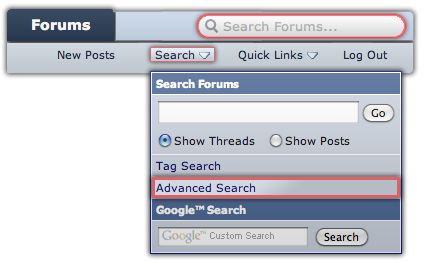I have an early 2008 macbook pro and I'll be replacing the internal hard drive shortly. I have my current hard drive backed up using time machine.
My question is, do I install the new hard drive and then use the time machine hard drive to copy everything over? Or do I copy everything over to my new hard drive before I install it? Does it matter?
I'm very new to this and I'm not even sure how I'm even supposed to copy everything over from time machine in the 1st place.
Thanks!
My question is, do I install the new hard drive and then use the time machine hard drive to copy everything over? Or do I copy everything over to my new hard drive before I install it? Does it matter?
I'm very new to this and I'm not even sure how I'm even supposed to copy everything over from time machine in the 1st place.
Thanks!