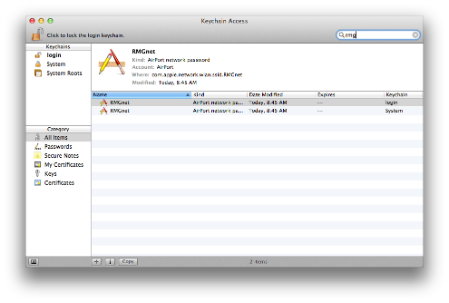After intsalling Lion I can not connect to my Wi-Fi at all. When I try to connect it just says. "Could not join <name>, a connection timeout occured" I even did a clean install of Snow Leopard and then installed Lion. Its not a problem with my router because my iPhone, iPad, MBP, and other computers still connect to it fine. The MBP also has Lion and works great. I am using a 21.5in iMac from January 2011. I have attached my system info. Any help would be greatly appreciated. Right now I'm using an ethernet cable and its working fine.
Here's a link to my System Information: http://db.tt/dWki32z
Here's a link to my System Information: http://db.tt/dWki32z