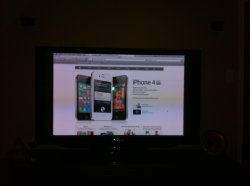Hi! I want to connect my MacBook Pro 13" Early 2011 (i7 2.7 GHz I believe) to my Panasonic HDTV (Panasonic Viera TX-32U10). I have a Mini-DP to HDMI adapter (Networx Mini DisplayPort to HDMI) and an audio cable which works.
Now the problem is, the screen doesn't fit right on the TV
Here is an image of the problem:
![photo%203.png]()
As you can see, the bar at the top of the screen is cut off and part of the dock. Also there are two black bars at the side of the screen. I already tried changing the resolution, but it didn't help.
Also I don't understand, when I go to display settings the highest possible resolution is 1600x900, and then there is 1080p, so 1080p is equal to 1920x1080?
I saw other people having this problem on some forums, but no one had an answer.
Thanks if anyone can help me, would be really appreciated.
Now the problem is, the screen doesn't fit right on the TV
Here is an image of the problem:

As you can see, the bar at the top of the screen is cut off and part of the dock. Also there are two black bars at the side of the screen. I already tried changing the resolution, but it didn't help.
Also I don't understand, when I go to display settings the highest possible resolution is 1600x900, and then there is 1080p, so 1080p is equal to 1920x1080?
I saw other people having this problem on some forums, but no one had an answer.
Thanks if anyone can help me, would be really appreciated.