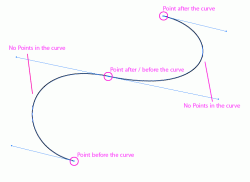I'm going to expand slightly on citizenzen's comments. Illustrator paths are based on 3 degree bezier splines (as they're called in other applications) which is sort of a distant cousin to the b- spline. They're all just methods of interpolating tangent values between two points via a weighting system in order to conform to standards of positional, tangential, or curvature continuity. If you break the handle, you've got positional. They just meet there and nothing else. Spline handles of different lengths give you tangency where they meet. Equal spline length gives you a curvature continuous section.
If you keep those things in mind, you can plot out how to create a shape by what could be turned into a span with the required smoothness by examining peaks and changes in acceleration beyond an acceptable tolerance. Remember that the more a handle extends from its end point on the curve, the more influence you're you're granting to the tangent where it originates. In general avoid spline handles that intersect the path or cross other spline handles. Try it and you'll see what I mean. Both of these cause major problems. When you go to close a path and it makes a weird shape, this is what is happening.
In that case you can just delete and redraw those points where the path was closed. If it happens in the middle of a path somewhere, that can be resolved with more points. Maintaining clean topology over your paths so that you have points in the right places is quite important. Just remember that you can always optimize points by adding and deleting them when necessary. If the spline handles are not equal in length and you require 100% smooth curvature at that point, you can delete those points and add them back in. Another rule I tend to follow is not to apply more than a 90 degree change over any single span. It just leads to a loss of control, but if you start to recognize such guidelines, it becomes much easier. Since I mentioned 90%, if you want a perfectly circular corner, the spline handles should basically make a square. If you want a hard corner, you would just alt click to break tangency at that point.
I guess the important things to take away would be to visually recognize what can exist as a span, understand the basic differences in continuity as influenced by weighting, and avoid crossing the streams

.