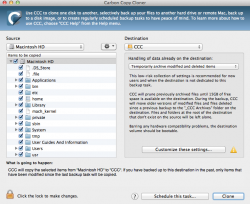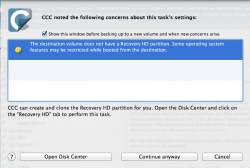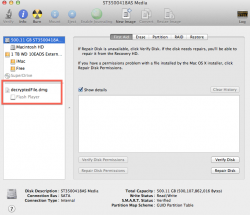I have this external hard drive.
I have it partitioned so 500GB is for Time Machine and 500GB is for free use.
Now my iMac has 500GB of storage but I recently added about 150GB's of movies into my iTunes.
Is there any way to move my movies off my iMac onto the external hard drive so I can have the free space on my iMac? Because my buddy doesn't use any of his iMac's Hard Drive and stores everything on his external hard drive.
Is USB 2.0 the quickest USB Mac's (iMacs) support? Or is USB 3.0 supported too?
Just wondering what the best/safest setup is?
I have it partitioned so 500GB is for Time Machine and 500GB is for free use.
Now my iMac has 500GB of storage but I recently added about 150GB's of movies into my iTunes.
Is there any way to move my movies off my iMac onto the external hard drive so I can have the free space on my iMac? Because my buddy doesn't use any of his iMac's Hard Drive and stores everything on his external hard drive.
Is USB 2.0 the quickest USB Mac's (iMacs) support? Or is USB 3.0 supported too?
Just wondering what the best/safest setup is?