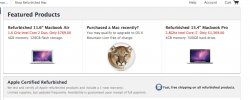We have had our Mac Pro since about November of last year. Came with Lion installed and it never quite acted right. I would come in in the morning and it would take literally 5-10 minutes to completely wake up and even then it was sluggish. I'd have to reboot sometimes just to make the thing usable.
After installing 10.8, those problems seemed to go away and I was really happy. Figured it was just a cruddy install of Lion causing issues. Anyway, it's acting up again.
Current problem is this: When I rebooted this morning, I got this message
Unable to start the Suitcase Fusion Core.
Suitcase Fusion has detected an incompatible version of FMCore. Suitcase Fusion can not continue.
Ok, fine. I've dealt with this before. The fix is to log out of your account and log right back in. No big deal.
Problem is, when I do that, both the keyboard, mouse and Magic Trackpad don't work on the log out screen and instead, I get a square on the screen blinking in the upper right of the Apple logo. Here is a video of this happening:
http://www.youtube.com/watch?v=w4D8Ug7rca4
So, I have no clue what is going on at this point, I can't log back in and I have to do a hard restart by pressing and holding the power key on the front of the machine. I turn it back on and Suitcase Fusion Core still won't start. So basically, every time InDesign is trying to open it freaks out because Suitcase isn't running and I can't get Suitcase to work because I can't successfully log out and back in.
I don't know if this machine has some bad hardware somewhere, if so it probably was bad from the factory. It is a refurbed machine so......
Is there any software I can run to check it out or does anybody have any ideas why the log out screen is being weird?
After installing 10.8, those problems seemed to go away and I was really happy. Figured it was just a cruddy install of Lion causing issues. Anyway, it's acting up again.
Current problem is this: When I rebooted this morning, I got this message
Unable to start the Suitcase Fusion Core.
Suitcase Fusion has detected an incompatible version of FMCore. Suitcase Fusion can not continue.
Ok, fine. I've dealt with this before. The fix is to log out of your account and log right back in. No big deal.
Problem is, when I do that, both the keyboard, mouse and Magic Trackpad don't work on the log out screen and instead, I get a square on the screen blinking in the upper right of the Apple logo. Here is a video of this happening:
http://www.youtube.com/watch?v=w4D8Ug7rca4
So, I have no clue what is going on at this point, I can't log back in and I have to do a hard restart by pressing and holding the power key on the front of the machine. I turn it back on and Suitcase Fusion Core still won't start. So basically, every time InDesign is trying to open it freaks out because Suitcase isn't running and I can't get Suitcase to work because I can't successfully log out and back in.
I don't know if this machine has some bad hardware somewhere, if so it probably was bad from the factory. It is a refurbed machine so......
Is there any software I can run to check it out or does anybody have any ideas why the log out screen is being weird?