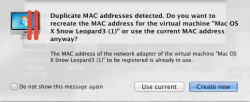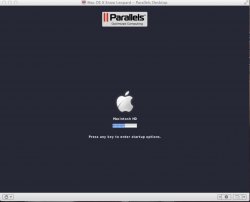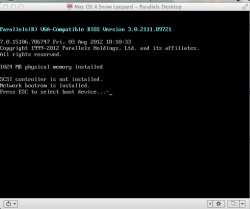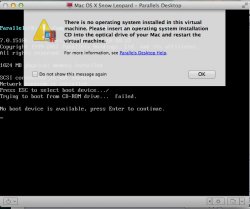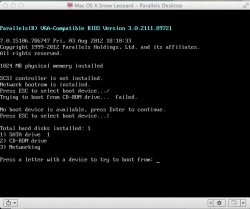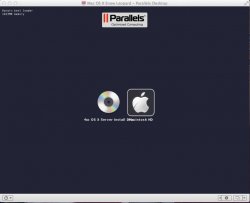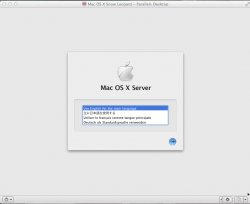This weekend is a tough one for me, so let's see if we can fix this one sooner.
Firstly, as noted in
Cautionary Note #1: ALWAYS save data OUTSIDE of the virtual environment. Use the Shared Folder or File Sharing (GO Menu to CONNECT TO SERVER... in the Finder) to mount the appropriate folder for data outside of the virtual environment.
Secondly, hopefully when you originally setup your Mac OS X Snow Leopard.pvm file, you caught the modification to Step 2; substep 7, that now provides: "At the Virtual Machine Configuration window, click Hardware, then Boot Order and
check Select Boot Device on Startup, close the Hardware window (click the red button) and then click Continue."
The inclusion of this step results in the extra startup screen, posted below (click on image to enlarge).
If you have this screen, let me know...[remainder deleted in favor of next post to be posted...]
As far as attempting to recreate the .pvm file from scratch, what version of Parallels 7 are you running?