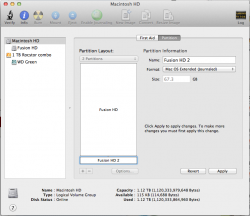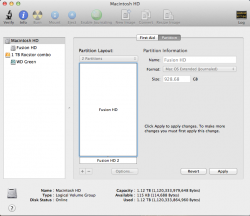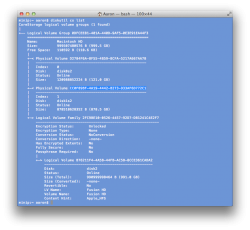jedib,
How did you use this command? I tried it using the UUID of my Fusion drive and it says it's invalid. Can you shed some light on the proper verbiage for the command??
Here's the output from the diskutil command:
diskutil coreStorage resizeStack lvUUID [pvUUID] size
[part1Format part1Name part1Size part2Format part2Name part2Size
part3Format part3Name part3Size ...]
the lvUUID I
think was the last number that comes up when you do a "diskutil cs list" (it may have been the LVG UUID but if you put the wrong one it will just give an error and you can change it to the correct one). The pvUUID is an
optional command to specify which physical disk is reduced when the command is carried out. This is useful to insure the space is resized on the HDD rather than the SSD.
In my case my original Fusion Drive was 1.12TB and I wanted to create a partition that was 120GB on the HDD (turning the fusion into roughly 1.0TB). I basically compared the sizes from the diskutil list command to determine what the before and after sizes should be.
Here's a screenshot to show you what numbers I used.
Obviously you would need to use your own UUIDs but here's what my command looked like:
Code:
diskutil cs resizeStack B76211F4-4A5B-44FB-AC5B-8CCE361CADA2 CC0F89BF-4A19-4442-B273-933AF6D772C1 991G jhfs+ Media 120G
991G is the size I want my Fusion Drive to be post operation.
"jfhs+ Media 120G" specifies I want to create a 120GB journaled HFS+ volume named Media.
I'm going from memory here but hopefully that is clear enough for you.