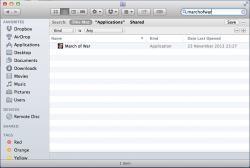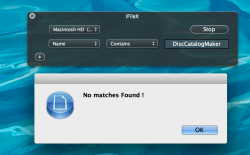While this thread is a few months old, I'll add this for those who might find it in a search:
UPDATE for OS X 10.9 Mavericks: It has been discovered that on this version of OS X, Finder may not produce search results from Library folders unless the search is started in the Library folder, even if System Files are included in the search criteria. You can either perform the following search once for your entire computer, then repeat it from the Library folders, or you may elect to use a Finder alternative app until this issue is resolved.
To manually remove an application and all associated files:
- Launch Activity Monitor and change "My Processes" at the top to "All Processes", then make sure the app you want to remove is not running. If it is, quit the process before proceeding.
In some cases, when you try to quit a process, it automatically relaunches. If that is the case, you can check the following locations for apps that automatically launch on startup and delete any you don't need/want, including the app you want to delete:
- System Preferences > Users & Groups > yourusername > Login Items (SL and older: System Preferences > Accounts > yourusername > Login Items)
- In Finder, click Go > Go to Folder > /Library/LaunchAgents
- In Finder, click Go > Go to Folder > ~/Library/LaunchAgents
- In Finder, click Go > Go to Folder > /Library/StartupItems
Once you've removed the app from the startup list, restart your Mac and proceed with the uninstall process below.
- Launch Finder (see image below) and search your entire hard drive for the app name (hopefully unique, such as Skype)
- In Finder, select View > "as List", if you haven't already done so. Do not use "as Icons" for this procedure.
- You can narrow the search to specific folders or search your whole Mac, which is preferred
- In Snow Leopard and earlier, click "File Name" instead of "Contents" for better results.
In Lion and later, click the + button below the search term, then select "Name" "Contains" and enter the app name. (see image)
- Click the + button below the search term to add criteria, then click the search criteria drop-down and select "Other...", then "System files"
- Click the "aren't included" and change to "are included"
- Sort by name, kind, date, etc. to identify components of the app, such as folders, .plist files, cache files. etc.
- Delete all files and folders related to the app.
- Don't empty your Trash until you've determined that everything is working OK, in case you need to restore something you deleted by accident.
- A reboot might be necessary to completely remove some apps.
Click here to see a video demonstration of this procedure, created by simsaladimbamba.
Edit: In some rare instances, an app may create hidden files or folders. In such instances, follow steps 6 and 7, then repeat those steps to add another criteria, this time choosing "File visibility" > "Visible or Invisible". Then proceed with the remainder of the steps.