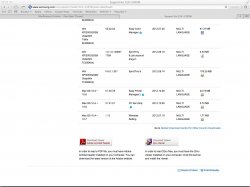I too had to struggling with this with much aggravation. Samsung support was useless and what I find most annoying is the "Techs" don't have a simple resolution for this (when there is one) and the set-up instructions mention things that aren't even applicable. I registered here because I got mine working and I hope to help others with this VERY frustrating dilemma.
I'm running OS X 10.7.5 currently BTW.
Install instructions often mention things that aren't applicable. Don't worry.
To user above, izzig, I too had that "No Java 2 SDK Standard Edition v 1.4.2 Support for APPLETT!!!" when during the install utility you get to the point where you can click a 'Set IP' button. Don't worry about it. You DO have that Java as long as your OS X updates are done (OS X updates and runs Java in the background automatically). Frustrating trying to troubleshoot that problem when it's irrelevant.
To user above, Sanderssays, I also had my printer setting up it's own network (or whatever) called Portthru which showed up under Devices in my Wireless Networks 'radar' thing. Also pointless and cause for more wasted time and frustration.
Another problem I had was that I couldn't open the SyncThru utility that Samsung references in many troubleshooting guides and videos and in many install instructions to get this set up. The first IP address my printer came with was 168.xxx.x.xx and one Samsung rep said this was 'wrong' but had no solution how to fix it. To change it, I plugged the printer directly into my router via Ethernet and it reassigned it a new IP automatically. Unplug Ethernet. With new IP, now 192.168.x.xx SyncThru still wouldn't open, but it turns out this wasn't the real problem either and just consumed a lot of wasted time trying to troubleshoot. It gets fixed at the end, keep reading...
So everyone moving forward, try these steps. I'll try to make this really simple because that's how I wish I had found it for myself after hours of searching on the internet, calling Apple and calling and online chatting with Samsung.
1. Plug in printer to power supply
2. Plug in printer to USB connection on Mac
3. Insert install CD that comes with printer
4. Open MAC_Installer folder and run Installer OS X.mpkg
5. Just go through all the steps (don't bother clicking on the Set IP button at the User Options menu point of the install) and restart computer as instructed
6. At this point, just for good measure, I would recommend going to the
Samsung Support Downloads and under Drivers, find the latest for OS X and update those.
7. If your printer isn't already found with its USB connection in System Preferences > Print & Scan, just press the + button and add it. This shouldn't be a problem with the drivers installed and USB connected.
8. Now to get Wireless set up: Never mind adding the printer as a Network printer with IPP and its ISP blah blah blah. You want this the simple, proper, 'normal' way, right? From that same Samsung Support Downloads link in Step 6, go to the Software menu and download the Mac OS X Wireless Setting file (mentioned above by user, Frosties, in this thread). This is important. You must download and run this file...but not until you read Step 9.
9. KEY TO SUCCESS! *DON'T* do the 'use default (recommended) settings'. I did at first and ended up with that Portthru BS. Change the selection to 'custom settings' and from there it will automatically search for near-by wireless networks to join! OMG, amazing. Why can't the instructions or Samsung 'Techs' tell you this!!???
10. Surely your wireless network will be listed and select it. Enter your WEP. That should work. Disconnect USB when it tells you to, click Next like it tells you to and you should be just about up and running.
11. Go back to System Preferences > Print & Scan, click + and it will now find your Samsung wireless printer. I am also able to print to it from my iPhone and iPad.
12. In System Preferences > Print & Scan and removed (-) the original, USB connected, printer (probably don't have to, but you can to tidy things up).
13. Try your printer's IP address in a URL bar now and SyncThru should work! Here you can customize settings and so on. Low and behold, however, you can also do this in the printer utility by going to System Preferences > Print & Scan > and then with your Samsung printer selected, click the Options & Supplies button and then click on the Utility menu. Lots of stuff can be customized here.
I really hope this helps. Good luck.