I will try to do my best to make sense here...
I have Finder setup to open on my Home folder as can be seen by this photo
![20121208_finder_preferences.jpg]()
I have noted that when I first boot / start OS X, Finder opens looking like this
![20121208_finder_howitopens.jpg]()
I want Finder to open looking like this
![20121208_finder_howitshouldopen.jpg]()
The two questions I have are as follows:
1. Is it normal for Finder to open looking like this...as I do not have another computer with OS X and would appreciate someone testing this for me.
![20121208_finder_howitopens.jpg]()
2. Is it possible to force / to get Finder to open looking like this...and, if yes, then how...
![20121208_finder_howitshouldopen.jpg]()
Thanks so much...
Joel
I have Finder setup to open on my Home folder as can be seen by this photo
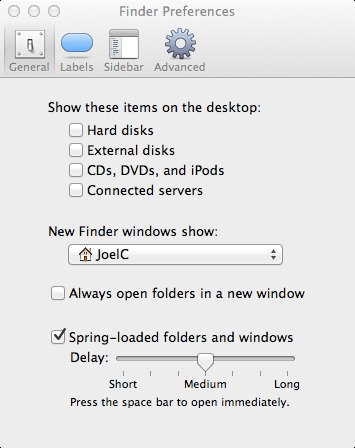
I have noted that when I first boot / start OS X, Finder opens looking like this
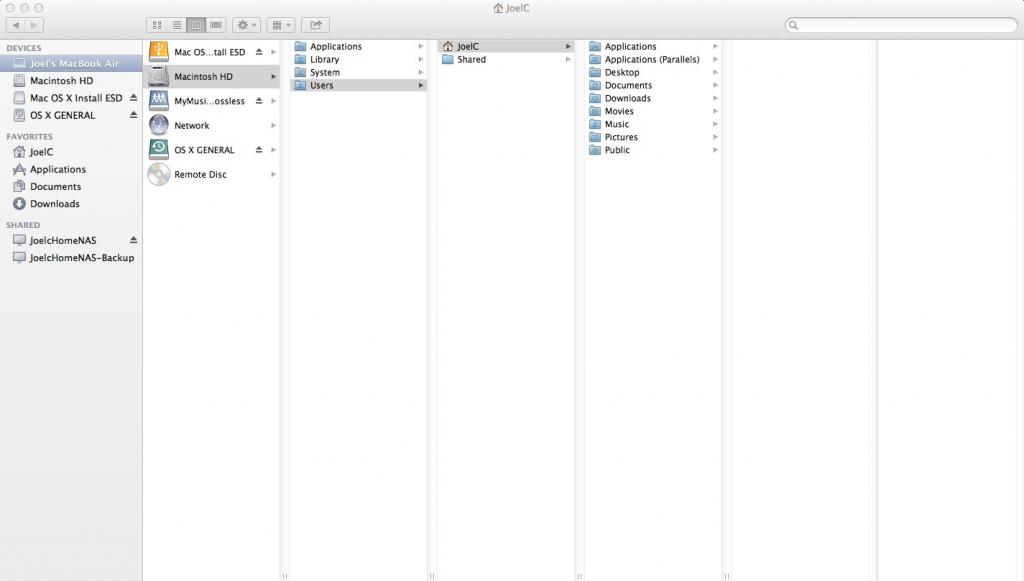
I want Finder to open looking like this
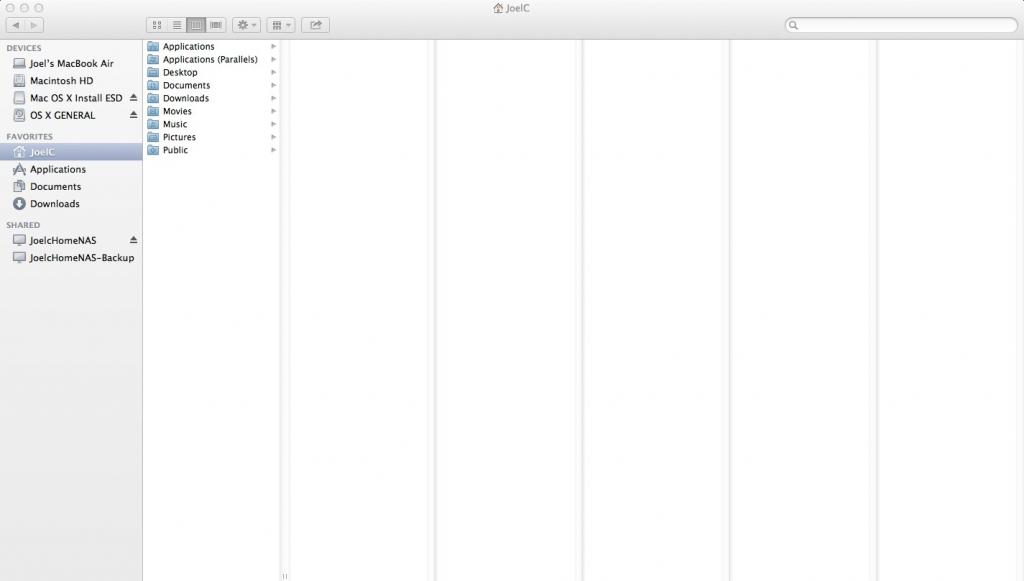
The two questions I have are as follows:
1. Is it normal for Finder to open looking like this...as I do not have another computer with OS X and would appreciate someone testing this for me.
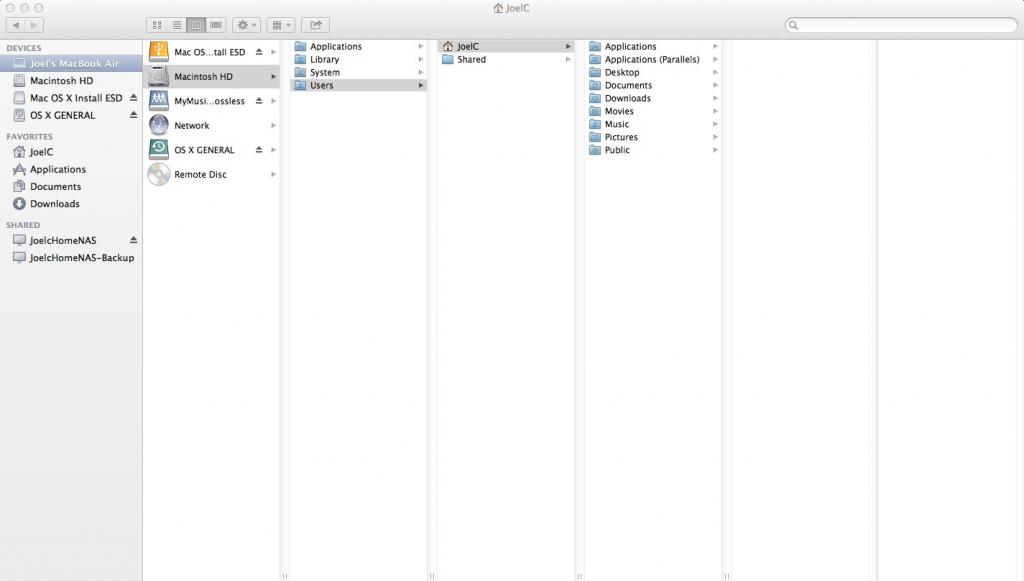
2. Is it possible to force / to get Finder to open looking like this...and, if yes, then how...
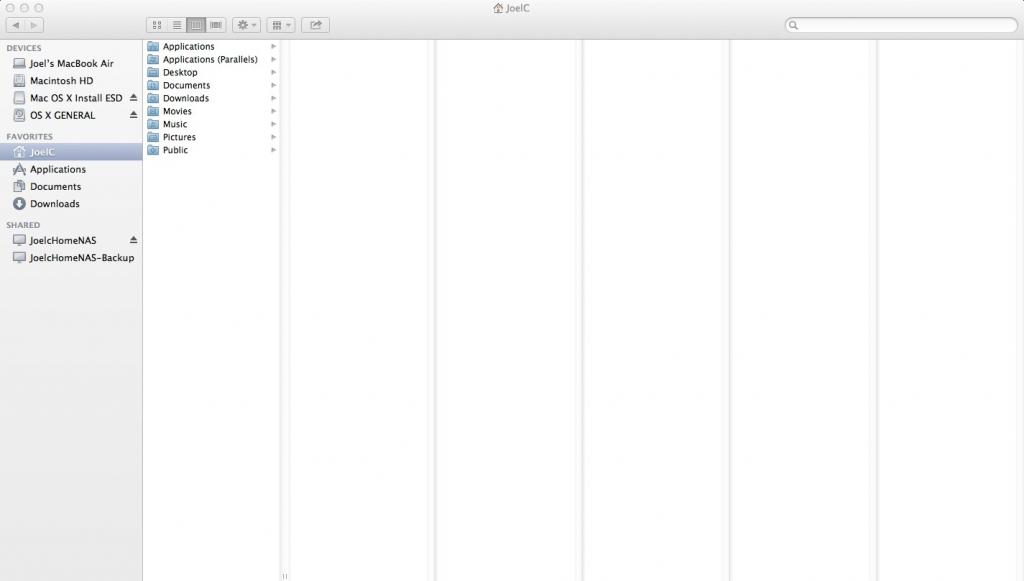
Thanks so much...
Joel

