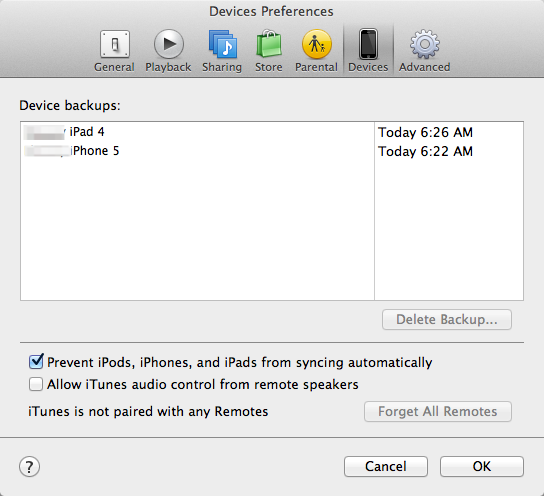Hey,
My startup disk ran out of hard drive space... trouble is, i don't know why.
I open up my startup disk and organize by size. My user folder shows to be 90gb (my startup disk is a raid 0 pair of ssd's). I open up that folder and organize by size, and i only see 8 gigs of folders...
... is there something hidden in that folder which is taking up 84 gigs of data? how do i find it?
thanks,
r.
My startup disk ran out of hard drive space... trouble is, i don't know why.
I open up my startup disk and organize by size. My user folder shows to be 90gb (my startup disk is a raid 0 pair of ssd's). I open up that folder and organize by size, and i only see 8 gigs of folders...
... is there something hidden in that folder which is taking up 84 gigs of data? how do i find it?
thanks,
r.