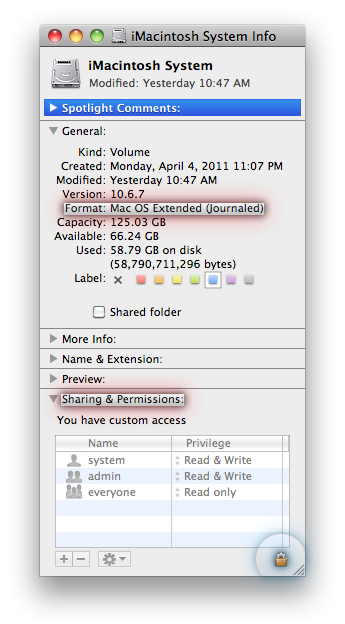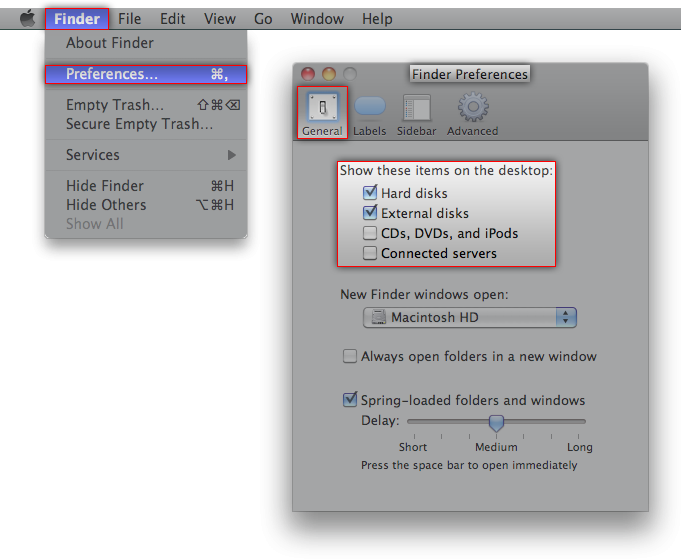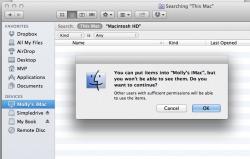This is my first post, so sorry if this is a really novice and idiotic question.
I followed the setup assistant with my new 27" imac, just to make sure the computer was working. Then, later I followed Migration Assistant to move everything from my 2009 MBP. This landed me with two users. I deleted the one set up with setup assistant on the advice of a computer nerd friend. But now, I realize, while I have an icon for the old hard drive on my desktop, I don't know where the hard drive for the new imac is. I thought it was the same as the old "Macintosh HD", but that one won't let me put anything on it, so I'm figuring it's really the old one. Can anyone set me straight?
I followed the setup assistant with my new 27" imac, just to make sure the computer was working. Then, later I followed Migration Assistant to move everything from my 2009 MBP. This landed me with two users. I deleted the one set up with setup assistant on the advice of a computer nerd friend. But now, I realize, while I have an icon for the old hard drive on my desktop, I don't know where the hard drive for the new imac is. I thought it was the same as the old "Macintosh HD", but that one won't let me put anything on it, so I'm figuring it's really the old one. Can anyone set me straight?