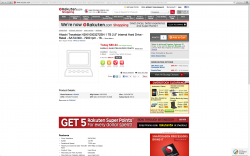Just went through the install for the OWC Data doubler in my 2012 Mac Mini. I installed an OWC Extreme 6G 120GB SSD as well as a WD Scorpio Black 7200RPM hard drive, ditching the stock drive entirely. Thought I'd post up some tips from the experience...
Tips:
Overall thoughts: this is a bit challenging, but I would definitely recommend it if you are considering it. The end result is great, and this looks/feels like a professional solution rather than a hacky DIY job. The tools provided are sufficient to do the job. It may take you about an hour to complete, but if you take your time it's definitely doable.
Overall things are looking good!
![1.jpg]()
![2.jpg]()
![3.jpg]()
![4.jpg]()
![5.jpg]()
![6.jpg]()
Tips:
- It doesn't hurt to have your own Hex bit set. OWC skimped a bit by providing a torx screwdriver and telling you to use it carefully to get some of the hex screws out. I wouldn't recommend this as you might strip the screws.
EDIT: A few members here reported that the included Torx should be sufficient. If I recall, none of the screws were too tight I might have been over-cautious in recommending using your own hex driver. I still prefer using the correct tool if you have it, but from what others have said you should be fine either way
- Make sure the motherboard tool is all the way in when pushing the board out. This part seemed a bit scary. I used the OWC provided tool and it felt like the motherboard was stuck and not going to come out. I slowed down and re-watched the video and they mentioned that you should insure the motherboard pry tool all the way until it touches the case on the other side. Doing this seemed to help. It's also normal to feel like you are pushing pretty hard to get the board out, because the black plastic on the back of the case requires a bit of force before it pops out. I'd say this was the only step that was not as easy as it seemed in the video.
- Bluetooth shielding. If you end up with a piece of random shielding about 1" square (see pictures), it's probably the bluetooth shielding. This is the shielding you fold up to unplug the airport cable at the beginning, and it's very poorly attached to the bluetooth module on the motherboard. It's prone to falling off easily, so I re-inserted it at the end after re-attaching the airport cable.
- Replace the stock hard disk while you're in there. If you're thinking of adding an SSD with the doubler and then upgrading the stock hard disk later on (after the procedure), do yourself a favor and do the disk upgrade along with the SSD install. Tearing open the mini and popping out the motherboard is not something I'd want to do again. In my case the stock HDD was a 500GB 5400RPM Hitachi that was rather clunky/noisy and not performant. I dropped in a WD Scorpio Black 750GB disk and am much happier with it.
- Do *not* let Disk Utility try to repair your disks if you are on Mountain Lion (unless you want it to make a Fusion drive). What it means by "repair your disks" is "attempt to create a fusion drive and possibly get stuck and fail and make a big mess". In my case Disk Utility (accessible via internet recovery) informed me that there was a 'problem' with my drives and displayed them in red. It asked to repair the disks and I said yes thinking that it would just format them. To re-iterate -- Saying yes when prompted will turn your disks into a fusion drive (or in my case, try to make a fusion drive and just sort of get stuck with a progress bar that isn't moving). If this happens to you and you want to undo it, try this procedure: http://www.macworld.com/article/2015664/how-to-split-up-a-fusion-drive.html.
- Use the command line to reformat your disks if Mountain Lion's Disk Utility is being a pain. From what I found, there is actually no way to format your two disks as separate disks in the Disk Utility UI. It will always try to turn them into a fusion drive However, you can open a terminal in internet recovery and use the 'diskutil' command. The "diskutil list", "diskutil erase", and "diskutil eraseVolume" commands helped me get my situation sorted out.
Overall thoughts: this is a bit challenging, but I would definitely recommend it if you are considering it. The end result is great, and this looks/feels like a professional solution rather than a hacky DIY job. The tools provided are sufficient to do the job. It may take you about an hour to complete, but if you take your time it's definitely doable.
Overall things are looking good!






Last edited: