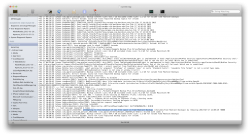Roughly three weeks ago I began having problems with Time Machine not backing up on its own. Sometimes I would check it in the menu bar by pulling down the menu and it would display the last backup being done many hours earlier and no indication it was running or attempting to run. It seems to hang on "Preparing to backup" mostly. When it does this, if I try to reboot, the machine will not successfully reboot. I must power it off and turn it back on. Once I do, I can manually run Time Machine and it works fine. When Time Machine is hung up, other unfortunate behavior of the system occurs such as Parallels will not start until I reboot which does not work so I have to turn off the computer and restart it. Or Finder will crash if I try to look at the drive where the backups are (a Seagate USB drive). I noticed when I try to look, the icon next to the drive in Finder is spinning like something is happening but it just goes on forever.
Stuff I have tried so far:
Ejected the disk and removed it then plugged it back in. This did not help.
Called Apple support who had me reset the PRAM, run disk utility on both the Macintosh HD and the backup HD (it found no problems) and finally, completely reinstall OS X (10.8.2). This did not work.
Called Apple support again who had me repartition the drive and format it exclusively for Mac (with option to boot an OS X install if desired but there is ONLY the backups on the drive). This did not work.
Ran Disk Utility and fixed permissions on the Macintosh HD. This did not help.
Downloaded a utility from Seagate that checks the USB drive (it passed) and also turns off its power saving feature. It is turned off now. This did not help.
Since the problem seems to always occur after my iMac has been asleep, I turned off the option for OS X to put hard disks to sleep. This did not help.
Lastly, I tried turning off all power saving features on my iMac except for making the display sleep. THIS WORKS. Backups run every hour on the hour just fine. I tested for over 24 hours and it worked flawlessly.
I forgot to mention that the system is a mid 2011 27" iMac i5 with 12 gigs ram and 1 TB HD. The Seagate drive is a 2 TB drive and is used ONLY for Time Machine.
Everything was working fine for many months. I have no idea what changed so that it never works after sleep now. I always have to try and reboot, which always fails, then turn off the computer, turn it back on, then Time Machine works fine until the next time the computer sleeps. Once it wakes up, Time Machine is screwed again and seems unable to see the drive even though it is actually turned on.
I've been tempted to try replacing the Seagate drive which was purchased when the iMac was but I'm not made of money by any means and I am confounded by the fact that the drive works just fine if I restart the iMac.
Any ideas guys? I'd be grateful for any assistance with this problem.
Oh, one last thing. I am not running any sort of utility software or any kind nor any anti-virus, etc. And I have tried leaving all apps I normally use (Safari, Things, EverNote, Mail) closed. It made no difference.
Stuff I have tried so far:
Ejected the disk and removed it then plugged it back in. This did not help.
Called Apple support who had me reset the PRAM, run disk utility on both the Macintosh HD and the backup HD (it found no problems) and finally, completely reinstall OS X (10.8.2). This did not work.
Called Apple support again who had me repartition the drive and format it exclusively for Mac (with option to boot an OS X install if desired but there is ONLY the backups on the drive). This did not work.
Ran Disk Utility and fixed permissions on the Macintosh HD. This did not help.
Downloaded a utility from Seagate that checks the USB drive (it passed) and also turns off its power saving feature. It is turned off now. This did not help.
Since the problem seems to always occur after my iMac has been asleep, I turned off the option for OS X to put hard disks to sleep. This did not help.
Lastly, I tried turning off all power saving features on my iMac except for making the display sleep. THIS WORKS. Backups run every hour on the hour just fine. I tested for over 24 hours and it worked flawlessly.
I forgot to mention that the system is a mid 2011 27" iMac i5 with 12 gigs ram and 1 TB HD. The Seagate drive is a 2 TB drive and is used ONLY for Time Machine.
Everything was working fine for many months. I have no idea what changed so that it never works after sleep now. I always have to try and reboot, which always fails, then turn off the computer, turn it back on, then Time Machine works fine until the next time the computer sleeps. Once it wakes up, Time Machine is screwed again and seems unable to see the drive even though it is actually turned on.
I've been tempted to try replacing the Seagate drive which was purchased when the iMac was but I'm not made of money by any means and I am confounded by the fact that the drive works just fine if I restart the iMac.
Any ideas guys? I'd be grateful for any assistance with this problem.
Oh, one last thing. I am not running any sort of utility software or any kind nor any anti-virus, etc. And I have tried leaving all apps I normally use (Safari, Things, EverNote, Mail) closed. It made no difference.