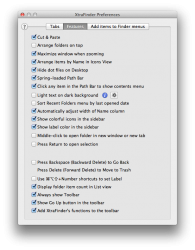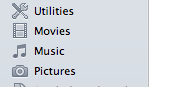After following the steps to create a symlink for my Pictures folder, I used terminal and deleted the original User Directory, then created a symlink and dragged it into my User folder, then added the favourite but the icon remains a folder rather than the original Camera Icon.
The symlinks work perfectly regardless and it's a much more efficient way of organising my SSD/HDD configuration so thank you for that! But the sidebar icons haven't remained the way they would look if using the original boot drive user folders.. Is there something I'm doing wrong?
OK, now, there can be several causes, I made a screenshot which I attached below, I am pretty sure you want it to look like this.
It could be that the Preference file is the problem.
This is the first thing to try, again by using the terminal, you could also do it manually and I'll explain that as well.
The Terminal way:
1. Open Terminal.
2. Enter the following command
sudo mv /Users/****/Library/Preferences/com.apple.sidebarlists.plist /Users/****/Desktop
(****= your Home Folder name-thiswwill move the preference file to the Desktop instead of deleting it)
3. Hit Enter and your Password
4. Enter the following command (Finder with Capital F, otherwise won't work.
killall Finder
5 Hit Enter
Did this work?
If not move the com.apple.sidebarlists.plist back into the Preferences Folder and your preferences are back
Drag and drop will work but you need to relaunch the Finder again before it is back.
The simple way to do the above is to go to /Users/****Library/Preferences/ and drag the file to the Desktop, then relaunch the Finder, you can do this with the Terminal command above (killall Finder) or open Activity Monitor, select Finder and quit.
Try this first, if this does not work there are other ways, like repairing permission (Unlikely to work) and making custom Icons which I can send to you.