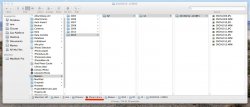One of the biggest reasons to why I'm using iTunes is its capability to organise the files in a decent folder structure, since this means I can easily navigate to what I want to see without having to use iTunes.
At the moment, I'm using iPhoto simply because it came with the computer, it's simple and I don't really edit the photos more than removing red eyes and adjusting colours (most often I simply press the "magic wand" button for an automatic adjustment for the pictures that I want physical copies of. I also use PhoShare for exporting the files into folders named after the events in iPhoto.
But, since the latest iPhoto update, PhoShare is no longer supported and it can no longer export originals - which is pretty annoying since it means that a picture that has been edited in any way, even rotated, will lose its original date. This is fairly annoying since I organise pictures according to date in Finder due to using several cameras.
The only other alternative I've found is called Photo to Disk, but it's absolutely worthless when it comes to detecting changes in already exported events which makes it uninteresting for me. But my guess is I'm just very lousy at finding what I reckon there must be a pretty large demand for.
So I turn to you... Is there a program like iPhoto that keeps a neat folder structure the way iTunes does, or is there a program like iPhoto that has a plugin or a way of exporting the original (I don't care about the edited) photos into a decent folder structure and detect changes (deleting or moving files that have been deleted and moved, and won't overwrite one picture with another if they happen to have the same name)?
At the moment, I'm using iPhoto simply because it came with the computer, it's simple and I don't really edit the photos more than removing red eyes and adjusting colours (most often I simply press the "magic wand" button for an automatic adjustment for the pictures that I want physical copies of. I also use PhoShare for exporting the files into folders named after the events in iPhoto.
But, since the latest iPhoto update, PhoShare is no longer supported and it can no longer export originals - which is pretty annoying since it means that a picture that has been edited in any way, even rotated, will lose its original date. This is fairly annoying since I organise pictures according to date in Finder due to using several cameras.
The only other alternative I've found is called Photo to Disk, but it's absolutely worthless when it comes to detecting changes in already exported events which makes it uninteresting for me. But my guess is I'm just very lousy at finding what I reckon there must be a pretty large demand for.
So I turn to you... Is there a program like iPhoto that keeps a neat folder structure the way iTunes does, or is there a program like iPhoto that has a plugin or a way of exporting the original (I don't care about the edited) photos into a decent folder structure and detect changes (deleting or moving files that have been deleted and moved, and won't overwrite one picture with another if they happen to have the same name)?