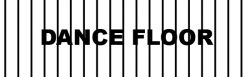Hmm. That seems a bit complicated, TBH.
I'd just turn the text to outlines, Offset Path, ungroup and fill the offset shape with white
Cheers
Jim
But what's the difference between that and just putting a rectangle of white like the OP did? Both simply knock-out the black lines.
The key question that really needs to be addressed is how will this graphic be used and what is the output device for it's usage?
If all you're going to do it print it as is, then slap a white box on it and be done with it. Likewise if you're going to turn this into a graphic for the web. Sometimes the simplest and quickest solution is the best.
However ...
If you plan on putting this graphic onto a background, then the white box (or letter) solution won't work. And some forms of output (vinyl cutting for instance) read every vector line, necessitating the art to be edited down to its simplest form.
As a "best practice", I always try to remove anything that doesn't absolutely,
have to be there.