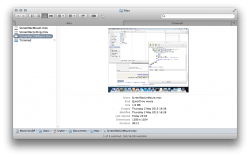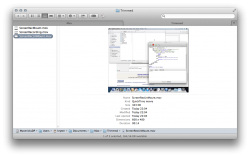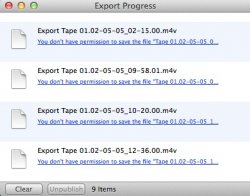Hi
First of let me apologise for my lack of AppleScript knowledge.
Secondly let me thank you for any assistance you can provide.
I have a large number of Quicktime files that I want to trim in QT7 by a set amount (10 seconds from beginning, 10 seconds from end) and then drop into a compressor droplet to start transcoding.
Here's the workflow I'm trying to achieve:
1) Manually move content into "Input" folder.
2) Trim 10 seconds from beginning and end of every movie in the "Input" folder.
3) Save (here I want to simply save in place...not export/create new file).
4) Move trimmed movie into "Trimed" folder.
5) Have Compressor droplet activate and start processing content in "Trimed" folder.
Now I understand that it might not be possible to automate the activation of the compressor droplet (step 5)...but even just getting to step 4 would be a huge help.
Many thanks
Sean
First of let me apologise for my lack of AppleScript knowledge.
Secondly let me thank you for any assistance you can provide.
I have a large number of Quicktime files that I want to trim in QT7 by a set amount (10 seconds from beginning, 10 seconds from end) and then drop into a compressor droplet to start transcoding.
Here's the workflow I'm trying to achieve:
1) Manually move content into "Input" folder.
2) Trim 10 seconds from beginning and end of every movie in the "Input" folder.
3) Save (here I want to simply save in place...not export/create new file).
4) Move trimmed movie into "Trimed" folder.
5) Have Compressor droplet activate and start processing content in "Trimed" folder.
Now I understand that it might not be possible to automate the activation of the compressor droplet (step 5)...but even just getting to step 4 would be a huge help.
Many thanks
Sean