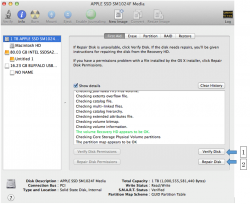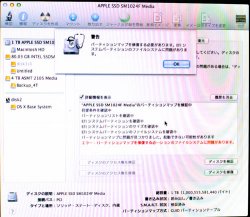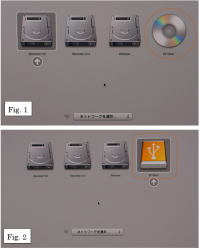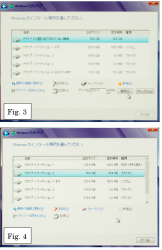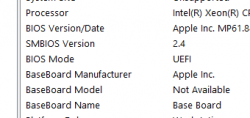Installed 8.1 last night on my 6 core D500. Initially, ran into some issues. Specifically, couldn't get bootcamp to format the partition. I then removed ALL external drives (2 LaCie thunderbolt drives) and tried again. Success. Installed without a problem. After successful installation, I then used WinClone to move Bootcamp to a LaCie Rugged thunderbolt SSD. I then unplugged the rugged and removed the internal partition. Booted into 8.1 using the external drive, and all worked perfectly. Plugged the other external drives back in, and when i boot into windows, i get a "CACHE_MANAGER" error after about 30 seconds or so. Remove the two external drives and boot using JUST the external SSD, and everything works perfectly. Guess that's why external drives aren't officially supported...
I have seen that error several times as well, and eliminated it by removing the Apple file-system drivers from the registry using instructions found on this forum. I had no further issues since on any of the machines which exhibited that crash.
I don't have the instructions with me right now, but if you don't find them I will post them when I get home.
-howard
I found it ...
How to remove AppleHFS & AppleMNT Drivers:
https://forums.macrumors.com/posts/13449458/
.
Last edited: