Become a MacRumors Supporter for $50/year with no ads, ability to filter front page stories, and private forums.
Extended Fonts
- Thread starter skd
- Start date
- Sort by reaction score
You are using an out of date browser. It may not display this or other websites correctly.
You should upgrade or use an alternative browser.
You should upgrade or use an alternative browser.
You can "transform" any font, again, depending on the app you are using.
Photoshop, Illustrator and InDesign all allow you to treat text like any object, and resize it. InDesign specifically allows for strictly horizontal or vertical resizing.
PS and Illustrator I believe just change the font size and the text object.
Photoshop, Illustrator and InDesign all allow you to treat text like any object, and resize it. InDesign specifically allows for strictly horizontal or vertical resizing.
PS and Illustrator I believe just change the font size and the text object.
stretching a typeface is an excellent way to make really bad type. it is almost always a bad idea. if you need a wider font, you should find a typeface that comes in an extended weight; that way it has been drawn properly by the type designer to work as a wider letterform.
The extention the font is to be used for a logo so it won't be used as a everyday type. With out buying software, can you extend the font in mac.
Yes, you can do it without buying software (there is free stuff around), but you still need software to create a logo (or anything else at all, for that matter). This isn't a "Mac" thing, all computers require software to do things.
Again, what app are you going to use to create your logo? You won't get a useful answer until you tell us, sorry.
Again, what app are you going to use to create your logo? You won't get a useful answer until you tell us, sorry.
well...the apps I have on my mac are text edit, word for mac, appleScript, appleworks, and iwork.
Okay, if Word is what you have, then we'll do it with Word! It does have some simple text distortion capabilities. Many of the designers who frequent this board will cringe, but that's fine, it's their job to hate this stuff 
I'll note first that if you have Word, you probably also have a font on your system called Arial Black, which may already be wide enough for your needs that you don't have to do anything unusual. you will want to check it out before getting into what I describe below.
Anyway, on to the text distortion atrocities!
Create a new Word document, and in the View menu, turn on the formatting palette. Click on the rightmost tab in the palette, the one marked 'W', this is what they call Wordart at Microsoft. (You can also check Word's help for more details)
For what you describe, the outline template should work, drag it over to your document. It's this one:
![wordart.gif wordart.gif]()
It's now outlined with little sizing squares that you can use to stretch the text however wide you like. Double-click it to change the text.
Go ahead and make the object large, because your final product for other apps will be a bitmap image. The more pixels you use to make your shape, the less trouble you'll have with jaggy edges. Programs like Illustrator can avoid this problem, but I'm trying to offer you something here that will work with the tools you have
Back at the bottom of the formatting palette, you'll see weights and fills. You can use that to turn it into solid text, whatever shade you need, and so on.
From now on, you can copy and paste the finished text wherever you like, even outside Word into other applications, including TextEdit or Pages. (It will really be an image, not text, when you paste into other programs.)
If you would like to save it as a separate image, you can do that too. Copy the Wordart object as before, open up the Preview app, and pick File->New. You can save it in whatever format you like.
I'll note first that if you have Word, you probably also have a font on your system called Arial Black, which may already be wide enough for your needs that you don't have to do anything unusual. you will want to check it out before getting into what I describe below.
Anyway, on to the text distortion atrocities!
Create a new Word document, and in the View menu, turn on the formatting palette. Click on the rightmost tab in the palette, the one marked 'W', this is what they call Wordart at Microsoft. (You can also check Word's help for more details)
For what you describe, the outline template should work, drag it over to your document. It's this one:
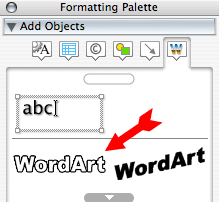
It's now outlined with little sizing squares that you can use to stretch the text however wide you like. Double-click it to change the text.
Go ahead and make the object large, because your final product for other apps will be a bitmap image. The more pixels you use to make your shape, the less trouble you'll have with jaggy edges. Programs like Illustrator can avoid this problem, but I'm trying to offer you something here that will work with the tools you have
Back at the bottom of the formatting palette, you'll see weights and fills. You can use that to turn it into solid text, whatever shade you need, and so on.
From now on, you can copy and paste the finished text wherever you like, even outside Word into other applications, including TextEdit or Pages. (It will really be an image, not text, when you paste into other programs.)
If you would like to save it as a separate image, you can do that too. Copy the Wordart object as before, open up the Preview app, and pick File->New. You can save it in whatever format you like.
thanks....I'm new to this and I appreciate the help. If I were to purchase software to edit and manipulate images - what would you recommend?
That's a BIG topic  I'll try to keep this short and sweet
I'll try to keep this short and sweet
The first thing you need to ask is the kind of images you want to make or alter. Broadly, there are two kinds of computer images in the world, raster and vector. Both have their places in the world, and you may want different programs that are good at each job.
A raster image is your basic block of pixels, this kind of thing is suitable for photos, Web graphics, screen shots, etc. It's not ideal for things that you want to send to a printer (by printer, I mean the shops with presses, not so much something you'll be printing at your desk). Of course, photos and the like do end up in print, but drawings and such don't do as well in this environment (the jaggy lines thing I mentioned earlier, and other not-so-fun problems).
The 800-pound gorilla for working on raster images is Adobe Photoshop. It can do a lot, but it's a high-maintenance relationship. It gives you a huge bag of nifty tools but little in the way of guidance on how to use them well. There are all kinds of training options, ranging from traditional classes to videos to books to tutorials and "recipes" on the net, that can help you to become proficient.
If you're new to this, there is a friendlier edition called Photoshop Elements. It has more more step-by-step help built in, and lots of example effects that you can use as-is or modify to your liking. It's missing some of the tools in the high-end Photoshop, such as the modes you would need to make the image useful to those print shops, some of the geekier filters, and some of the more fiddly settings for type like tracking/kerning/leading/etc. (it will, however, happily do the text stretching thing you asked about at the start of this thread).
There are some vector drawing capabilities built into Photoshop, but they are limited, not much of a help if you ultimately need vector output.
If you're not sure you want to pour money into this kind of program just yet, there are free alternatives. Gimp and GIMPshop and nearly full-featured, and a much simpler cousin called Seashore may be worth a look.
There is also GraphicConverter, which does much more than conversions. Its painting/drawing capabilities are rather primitive, but it has lots of basics like filters and text placement that can be very useful.
=-=-=-=
Vector images are more suitable for things like logos and diagrams or line drawings. Their big advantage is that they are made up of lines and shapes that can be scaled as large as you need without losing detail or getting jaggy. Vectors are not well suited to photos, and currently Web browsers have rather poor support for them.
The most common formats for vector images are Adobe PostScript and its close cousin PDF. An up-and-coming format called SVG should, in the future, allow Web browsers to easily display this stuff on regular web pages, but for now a vector drawing can still be exported to a raster image for the Web (in any size you need).
For vector drawings, the big pig is Adobe Illustrator (yes, everything graphical seems to be owned by Adobe these days). PostScript is pretty much its native language, and it does its job well. It's also even more intimidating than Photoshop if you're new to this.
A much simpler alternative (and free!) to start out with might be Inkscape. Its native format is SVG, which will give you compatibility with Illustrator, and it can also save to the more Mac-friendly PostScript.
You may want to give the OmniGraffle trial a spin too. It's really intended for charts and diagrams, but the current version has tools like bezier curves that are staples of more conventional vector drawing programs. This may be a good starting point if you're not sure where to begin but want to learn basics that you can still use in the more traditional alternatives.
=-=-=-=
There are many more programs where these came from, but 85 paragraphs ago I promised to keep this short and sweet
The first thing you need to ask is the kind of images you want to make or alter. Broadly, there are two kinds of computer images in the world, raster and vector. Both have their places in the world, and you may want different programs that are good at each job.
A raster image is your basic block of pixels, this kind of thing is suitable for photos, Web graphics, screen shots, etc. It's not ideal for things that you want to send to a printer (by printer, I mean the shops with presses, not so much something you'll be printing at your desk). Of course, photos and the like do end up in print, but drawings and such don't do as well in this environment (the jaggy lines thing I mentioned earlier, and other not-so-fun problems).
The 800-pound gorilla for working on raster images is Adobe Photoshop. It can do a lot, but it's a high-maintenance relationship. It gives you a huge bag of nifty tools but little in the way of guidance on how to use them well. There are all kinds of training options, ranging from traditional classes to videos to books to tutorials and "recipes" on the net, that can help you to become proficient.
If you're new to this, there is a friendlier edition called Photoshop Elements. It has more more step-by-step help built in, and lots of example effects that you can use as-is or modify to your liking. It's missing some of the tools in the high-end Photoshop, such as the modes you would need to make the image useful to those print shops, some of the geekier filters, and some of the more fiddly settings for type like tracking/kerning/leading/etc. (it will, however, happily do the text stretching thing you asked about at the start of this thread).
There are some vector drawing capabilities built into Photoshop, but they are limited, not much of a help if you ultimately need vector output.
If you're not sure you want to pour money into this kind of program just yet, there are free alternatives. Gimp and GIMPshop and nearly full-featured, and a much simpler cousin called Seashore may be worth a look.
There is also GraphicConverter, which does much more than conversions. Its painting/drawing capabilities are rather primitive, but it has lots of basics like filters and text placement that can be very useful.
=-=-=-=
Vector images are more suitable for things like logos and diagrams or line drawings. Their big advantage is that they are made up of lines and shapes that can be scaled as large as you need without losing detail or getting jaggy. Vectors are not well suited to photos, and currently Web browsers have rather poor support for them.
The most common formats for vector images are Adobe PostScript and its close cousin PDF. An up-and-coming format called SVG should, in the future, allow Web browsers to easily display this stuff on regular web pages, but for now a vector drawing can still be exported to a raster image for the Web (in any size you need).
For vector drawings, the big pig is Adobe Illustrator (yes, everything graphical seems to be owned by Adobe these days). PostScript is pretty much its native language, and it does its job well. It's also even more intimidating than Photoshop if you're new to this.
A much simpler alternative (and free!) to start out with might be Inkscape. Its native format is SVG, which will give you compatibility with Illustrator, and it can also save to the more Mac-friendly PostScript.
You may want to give the OmniGraffle trial a spin too. It's really intended for charts and diagrams, but the current version has tools like bezier curves that are staples of more conventional vector drawing programs. This may be a good starting point if you're not sure where to begin but want to learn basics that you can still use in the more traditional alternatives.
=-=-=-=
There are many more programs where these came from, but 85 paragraphs ago I promised to keep this short and sweet
Register on MacRumors! This sidebar will go away, and you'll see fewer ads.

