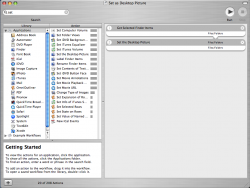hi
how do you guys set your wallpaper?
take for example i have a jpeg file on my desktop which i want it to be my wallpaper. but when i right click it,it doesnt give me any option to set it as my wallpaper.
i will always have to add the photo to iphoto then set it as wallpaper thru system preferences.
any help will be appreciated!=)
how do you guys set your wallpaper?
take for example i have a jpeg file on my desktop which i want it to be my wallpaper. but when i right click it,it doesnt give me any option to set it as my wallpaper.
i will always have to add the photo to iphoto then set it as wallpaper thru system preferences.
any help will be appreciated!=)