I stand corrected.
I thought I read on the HP spec site that this printer had wireless network capabilities. Oh well, good luck OP.
In fact, HP offers the wireless kit as an option for the 1400 series!
I stand corrected.
I thought I read on the HP spec site that this printer had wireless network capabilities. Oh well, good luck OP.
The OP's original point ("It just works? No!") still stands. It shouldn't need to be ridiculously complicated to just set up a printer. I'm in the same boat: A USB printer that I need to access from Mac and Windows systems. With it shared from Windows the driver is MIA on the Mac side. When connected to my AirPort base I can see it from my Mac but the Windows PCs will periodically decide that it doesn't exist anymore. Why does this need to be so complicated?
the Mac would pick it up straight away using bonjour and the windows PC would be able to connect to it using Bonjour for windows.
No its not. The OP is connecting the printer to the PC then sharing the printer. What he should be doing is connect the printer directly to his router and install the network printer drivers. I agree that this is the best option.
if you had a windows PC sharing a printer to another windows PC it would be easy and vice versa a Mac sharing a printer to another Mac. sharing a printer over the network in a mixed OS environment complicates it. i agree adding a printer connected to a PC is too complicated and should be resolved. it took me way to long to figure it out but once you get it working it should stey hassle free.
i use a HP DeskJet connected to my PC and the only way i have found to connect to it by using the CUPS driver. but this means i cant use the printer features from HP's drivers like ink levels and draft printing. if i connect it by USB the driver loads automagically with ink levels and i can draft print. but i dont wont to do this as i have a MacBook just like the OP.
if its just a standard printer with no wireless card connected to a PC, to print from it wirelessly over the network on a Mac you have to use the CUPS driver.
the easiest way would be to plug the printer into an Airport Express/Airport Extreme Base Station or any other wireless router with a USB port or parallel port. the Mac would pick it up straight away using bonjour and the windows PC would be able to connect to it using Bonjour for windows. Apple documents how to do this here.
my advice to the OP would be to add the printer under "Windows" in the add printer window and use the CUPS driver either "HP DeskJet Series, 1.3", "HP LaserJet Series PCL 4/5, 1.3" or "Generic PostScript Printer, 1.3". to do this your Windows PC would have to show under "Shared" in the Finder so make sure it does. make sure you add the Unix print services on the PC following this guide under "I want to connect the printer to my PC". or if that doesnt work use the old school CUPS method of using the browser in the same guide.
and this black and white theme is annoying me.
ive enabled unix printing and tried every single driver under HP that came up....same thing happened...the print job got sent....the windows machine even receives it..(it appeared in the print job window on the windows PC)...but the printer doesnt print...i think its a driver problem...thats all i can think of...the mac is connecteing to the windows pc sccessfully and it even detects the printer...
the windows machine has bonjour on it so this part was easy...
what i need is a driver that i can install that i can then use over the network..
F!!!!
i installed gutenprint..like above had adviced....i looked through the drivers it provided...mine is not included!!!
and whats worse....my OLD printer that i had just thrown away..........yup....listed.
F!!!
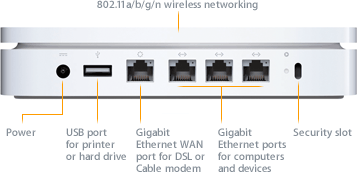

this SEMI-works...You tried this one?
it's the HP source of driver for linux and OS X.
http://www.linux-foundation.org/en/OpenPrinting/MacOSX/hpijs
edit: forgot the link
You need to provide more informations if you want help. What kind of print server you have? Model? What about the printer?
Print server = D-link DP-301U
Printer = Epson CX8400
Router = D-link DIR-655
I have the latest CUPS installed. Printer works fine when connected with the usb cable.
try the Line Printer Daemon protocol under IP in printer setup. the address would be 192.168.0.1, you will have to find out the queue name for your print server… look in the router's documentation, then Name and Location can be anything and try the Epson drivers or the Guten-print drivers.
i got this error message.
Attempting to connect to host 192.168.0.1 for printer PS-EF22B8-U1
Network host '192.168.0.1' is busy; will retry in 25 seconds...
changed the ip to 192.168.0.10 which is the ip for the print server and it prints blank pages.

