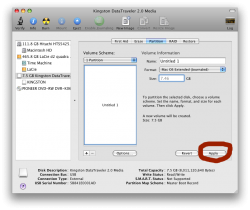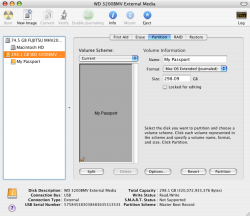Become a MacRumors Supporter for $50/year with no ads, ability to filter front page stories, and private forums.
WD Passport Essential External HD Help
- Thread starter richiec
- Start date
- Sort by reaction score
You are using an out of date browser. It may not display this or other websites correctly.
You should upgrade or use an alternative browser.
You should upgrade or use an alternative browser.
it's pretty simple..
once you're in Disk Utility, Select the passport drive in the left hand pane.(it will be Orange since it's a USB device) Make sure you select the drive itself, and not the Fat32/NTFS partition below it.
Choose the Partition tab from the right hand pane. You can name it, select Mac OS Extended (Journaled). You can also choose the # of partitions you want on the drive (probably just 1 if it's going to be your backup drive).
Click Apply. It will partition and format, and re-mount on your desktop... all ready for use with Time Machine. Time Machine will ask you if you want to use that drive for backups...
once you're in Disk Utility, Select the passport drive in the left hand pane.(it will be Orange since it's a USB device) Make sure you select the drive itself, and not the Fat32/NTFS partition below it.
Choose the Partition tab from the right hand pane. You can name it, select Mac OS Extended (Journaled). You can also choose the # of partitions you want on the drive (probably just 1 if it's going to be your backup drive).
Click Apply. It will partition and format, and re-mount on your desktop... all ready for use with Time Machine. Time Machine will ask you if you want to use that drive for backups...
When I go into Disk U, do I hit first aid,rid,erase,restore? There is no apply button. I know it should be a simple thing, but I can't figure it out.
Thanks
Well first off, if those are the choices you see in the tabs (since you don't Partition as a choice) you have not selected the drive in the left hand column yet.
When it is selected (and Partition appears in the tabs as a choice telling you that you have selected the whole drive correctly), look at the info at the bottom of the screen. Where it lists "Partition Map Scheme" at the bottom notes what it says. If it reads "GUID Partition Table" or "Apple Partition Map" then just go to ERASE below. If on the other hand it says MBR (for Master Boot Record) as I suspect it will, go to PARTITION below.
ERASE:
Click the erase tab at the top of the screen. Select "Mac OS Extended (Journaled) as the Volume Format. Enter a name for your drive just below that. Click the Erase button, wait a few seconds and you are done and can quit Disk Utility.
PARTITION:
To make full use of your disk (and the option to resize partitions, add partitions etc. later without destroying data) it cannot be left with a Windows MBR partition scheme as it probably came with.
So, click the Partition tab at the top. If the OPTIONS button near the bottom of the screen in the Partition window is greyed out (non-selectable) then:
--Change the Volume Scheme pull down menu at the top from "Current" to any number other than 1. Immediately then change it back to 1, and you will notice the Options button at the bottom will then be black (selectable). Click that Options button and choose "GUID" (assuming you have an Intel based Mac, or APM if you have an older PowerPC based Mac). Click OK to close that window.
(If by chance the Options button was already black when you went into the Partition window, still click it and select GUID or APM as appropriate as noted above!)
Now go up to the top, give the drive a name, select "Mac OS Extended (Journaled)" as the Format and finally click the Apply button at the bottom.
Wait a few seconds and it will be done- quit Disk Utility and go begin using your drive.
Enjoy your new storage.
I'm getting close. When I finish in the partition, name it, and then select the format, there is no apply button. Just split,options,revert, and partitions buttons?
OK, my bad I think. I was simulating what you were doing without physically formatting one of my drives since I have no MBR ones left.
If the last button you mentioned is actually "partition" instead of "partitions" as you mentioned, then click that one. That will actually be there in place of the "Apply" button which I now realize only appears when you are changing a partition map (adding/resizing new partitions, etc.).
You have almost made it!
You don't have an Apply button like in the screen shot below?I'm getting close. When I finish in the partition, name it, and then select the format, there is no apply button. Just split,options,revert, and partitions buttons?
Do us a favor and update a screen shot of how your Disk Utility screen looks. To do this, open Disk Utility, get to the screen you want to screenshot, press COMMAND-SHIFT-4 on your keyboard, point your now-weird-looking mouse pointer over the window you want to screenshot, hit the space bar to select that window, and then click your mouse to take the picture. It'll save it on your desktop, probably with the name Picture 1.
You can then upload it by replying back and pressing the "Manage Attachments" button on the forum here.
Attachments
You don't have an Apply button like in the screen shot below?
Do us a favor and update a screen shot of how your Disk Utility screen looks. To do this, open Disk Utility, get to the screen you want to screenshot, press COMMAND-SHIFT-4 on your keyboard, point your now-weird-looking mouse pointer over the window you want to screenshot, hit the space bar to select that window, and then click your mouse to take the picture. It'll save it on your desktop, probably with the name Picture 1.
You can then upload it by replying back and pressing the "Manage Attachments" button on the forum here.
Yes, please do! When I left this last night it sounded like you were in exactly the right place and one button click away from being done, and now it sounds like you are starting over!
Look closely at his screen shot because it is exactly what I was describing- so we need to find out what is going on- in other words how your Partition pane differs from aristobrat's (and mine for that matter).
Don't forget to click Options and select GUID Partition Table. I think the default will be either MBR or Apple Partition Map; these won't work to boot an Intel Mac or for Time Machine to recognize the drive.
Here is my screen
OK, then as I said in my last message last night...
If the last button you mentioned is actually "partition" instead of "partitions" as you mentioned, then click that one. That will actually be there in place of the "Apply" button which I now realize only appears when you are changing a partition map (adding/resizing new partitions, etc.).
You have almost made it!
...just press the "Partition" button. The only reason I questioned if it was right is that you had said in your message that the choice it gave was "partitions" (plural) so I wanted to make sure it was the "partition" button. Assuming you changed the options for partition map as I detailed, you will see your new drive in just a few seconds with the new info listed below.
Did you set it for GUID? See note #12. I don't think that Time Machine will recognize it otherwise, and I know for a fact that it won't be bootable in case you want to use SuperDuper! or CCC to keep a clone on it.I finally got it! Dude you have so helpfull. It's great to know that we come here and get help when we need it
Thanks Again!
Did you set it for GUID? See note #12. I don't think that Time Machine will recognize it otherwise, and I know for a fact that it won't be bootable in case you want to use SuperDuper! or CCC to keep a clone on it.
Well, I'm hoping he took that to heart with the instructions I gave him step by step for that in #6!
Same problem, nothing on desktop icon
I'm having a similar problem. I partitioned it, set it for GUID, etc., but when I go to my desktop icon, it is simple empty and says "0 items, 297.88 GB available." I have a MacBook that I bought in Sep of 2007 so I don't have TimeMachine. Is there something else I need to do? I've spent hours trying to figure this out and am visiting India in a couple days, so I'd love to have a back-up to leave here before I go. Thanks!
I'm having a similar problem. I partitioned it, set it for GUID, etc., but when I go to my desktop icon, it is simple empty and says "0 items, 297.88 GB available." I have a MacBook that I bought in Sep of 2007 so I don't have TimeMachine. Is there something else I need to do? I've spent hours trying to figure this out and am visiting India in a couple days, so I'd love to have a back-up to leave here before I go. Thanks!
same problem
I am having the same issue ariadne3333. I have reformatted and partitioned and it shows on the desktop however it shows up as being completely empty. Help!!!
I am having the same issue ariadne3333. I have reformatted and partitioned and it shows on the desktop however it shows up as being completely empty. Help!!!
Is your concern that it only shows 297Gb free when you have (I would suspect) a 320Gb drive?
if so, that is totally normal for a freshly formatted drive. You can read more about why in the "Consumer Confusion" section of this Wikipedia article. It is a difference between how drive manufacturers define a gigabyte versus how operating systems measure a gigabyte. The drive manufacturers will always use their method for PR purposes to make the drive sound bigger than the computer will actually "see"- and in addition the operating system uses some space (the files are hidden) for directories, etc.
if so, that is totally normal for a freshly formatted drive. You can read more about why in the "Consumer Confusion" section of this Wikipedia article. It is a difference between how drive manufacturers define a gigabyte versus how operating systems measure a gigabyte. The drive manufacturers will always use their method for PR purposes to make the drive sound bigger than the computer will actually "see"- and in addition the operating system uses some space (the files are hidden) for directories, etc.
Followed this step by step
I tried to format this external hard drive and got stuck somewhere in the formating and couldnt get it to work. Went and got a new one to start over and found this thread. I followed it step by step and it worked perfect! It took me about 5 minutes to format. Thank you, Thank you, Thank you!!!


BTW....I too am a brand new mac user and I love it! It will take people like you to love it even more!
I tried to format this external hard drive and got stuck somewhere in the formating and couldnt get it to work. Went and got a new one to start over and found this thread. I followed it step by step and it worked perfect! It took me about 5 minutes to format. Thank you, Thank you, Thank you!!!
BTW....I too am a brand new mac user and I love it! It will take people like you to love it even more!
Hello = can anyone help me with question below?
____________________________
New mac user alert - sorry if I am asking stupid questions but I'm about to chuck this bloody mac and external drive out the window!!
I followed your instructions sickmacdoc and I think I've reformatted my MY Passport Essential for my Mac. Now I can't get the get the drive to work!
The user manuals tell me to click the WD Smartware virtual CD and a welcome to smartware window will open. However when I click the virtual CD I get an error message - "The application WDSmartware quit unexpectedly. Mac OS X and other applications are not affected. Click Reopen to open the application again. Click Report to see more details or send a report to Apple."
What am I doing wrong?
Wonderpet.
____________________________
New mac user alert - sorry if I am asking stupid questions but I'm about to chuck this bloody mac and external drive out the window!!
I followed your instructions sickmacdoc and I think I've reformatted my MY Passport Essential for my Mac. Now I can't get the get the drive to work!
The user manuals tell me to click the WD Smartware virtual CD and a welcome to smartware window will open. However when I click the virtual CD I get an error message - "The application WDSmartware quit unexpectedly. Mac OS X and other applications are not affected. Click Reopen to open the application again. Click Report to see more details or send a report to Apple."
What am I doing wrong?
Wonderpet.
Wonderpet:
If you already reformatted your external drive to a Mac partition than the icon that corresponds to the application you are clicking on your desktop has been erased from the drive, which is why it can not find it and quits.
Please got to Western Digital's site and follow the instructions and downloads you will need to remove the Smartware Virtual CD completely.
Here is the link: http://www.wdc.com/wdproducts/updates/?family=wdsmartwareutilitiesmac
If you already reformatted your external drive to a Mac partition than the icon that corresponds to the application you are clicking on your desktop has been erased from the drive, which is why it can not find it and quits.
Please got to Western Digital's site and follow the instructions and downloads you will need to remove the Smartware Virtual CD completely.
Here is the link: http://www.wdc.com/wdproducts/updates/?family=wdsmartwareutilitiesmac
Register on MacRumors! This sidebar will go away, and you'll see fewer ads.