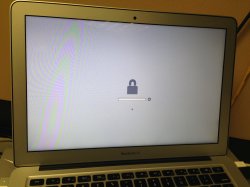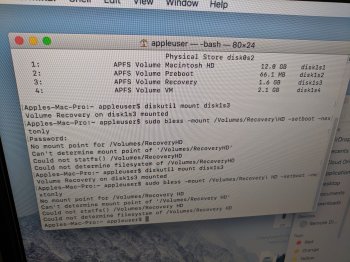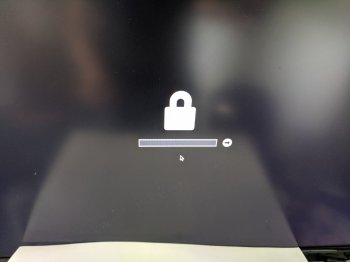Hi all,
I have a somewhat interesting problem that I would appreciate any and all advice on:
I'm running a MacBook Air (mid-2012) with the latest OS X. I have my hard drive partitioned to run Windows 7 in BootCamp, which I access on occasion by holding the Option key when booting up, allowing me to choose the startup volume. Recently, I used Find My Mac to Password Lock my computer (this was to test the functionality, not out of necessity). The computer froze and became unresponsive, so I performed a hard reset, after which it continued to run without a problem.
Now whenever I Option-Boot, I am greeted with a Password Lock screen, which the four digit PIN that I set from Find My Mac opens. There are no other options, it is just a plain grey screen with a password lock.
I have no idea how to remove this, and it only happens when booting using the Option key.
If anyone has any suggestions, please let me know!
Thanks!
I have a somewhat interesting problem that I would appreciate any and all advice on:
I'm running a MacBook Air (mid-2012) with the latest OS X. I have my hard drive partitioned to run Windows 7 in BootCamp, which I access on occasion by holding the Option key when booting up, allowing me to choose the startup volume. Recently, I used Find My Mac to Password Lock my computer (this was to test the functionality, not out of necessity). The computer froze and became unresponsive, so I performed a hard reset, after which it continued to run without a problem.
Now whenever I Option-Boot, I am greeted with a Password Lock screen, which the four digit PIN that I set from Find My Mac opens. There are no other options, it is just a plain grey screen with a password lock.
I have no idea how to remove this, and it only happens when booting using the Option key.
If anyone has any suggestions, please let me know!
Thanks!