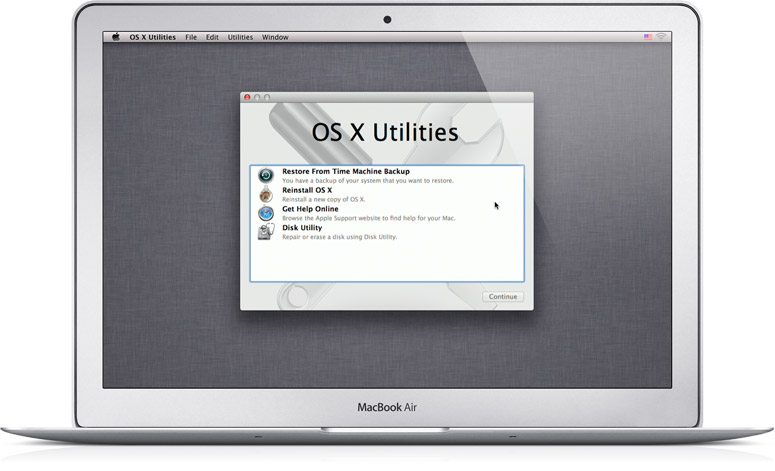My Mac: MacBook Pro (15-inch, Mid 2009), Processor: 2.8 GHz Intel Core 2 Duo, Memory: 8 GB 1067 MHz DDR3
Basically, I used disk utility for the first time in years today and it gave me a message along the lines of "this hd is corrupted, please restart holding command + r and repair disk"
Did that, then got the message that the disk can not be repaired, that I need to reformat the drive. I'm pretty decent with computers but don't really do any super technical stuff with it. I just want to know the exact steps to take to reformat, and then I guess restore from my time machine backup? When I do this, is my mac going to be exactly like the way I backed it up?
I'm also confused as to what is corrupt. The mac runs fine, maybe a little slow but thats's my fault for having so many tabs open and the battery is on its last legs. No crashes, no spinning rainbow wheel, everything works fine.
Any help would really be appreciated since I don't want to screw this up and potentially lose any files. Also, if the hd is corrupt, does that mean my time machine back ups are also corrupt?
Thanks!
Basically, I used disk utility for the first time in years today and it gave me a message along the lines of "this hd is corrupted, please restart holding command + r and repair disk"
Did that, then got the message that the disk can not be repaired, that I need to reformat the drive. I'm pretty decent with computers but don't really do any super technical stuff with it. I just want to know the exact steps to take to reformat, and then I guess restore from my time machine backup? When I do this, is my mac going to be exactly like the way I backed it up?
I'm also confused as to what is corrupt. The mac runs fine, maybe a little slow but thats's my fault for having so many tabs open and the battery is on its last legs. No crashes, no spinning rainbow wheel, everything works fine.
Any help would really be appreciated since I don't want to screw this up and potentially lose any files. Also, if the hd is corrupt, does that mean my time machine back ups are also corrupt?
Thanks!