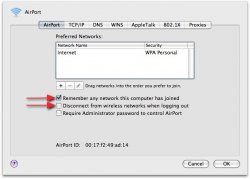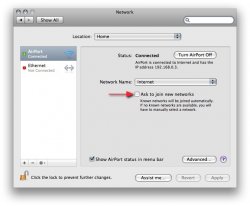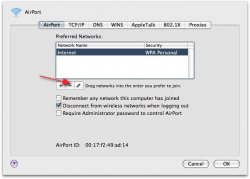Is there a way to NOT have Airport turn on by itself with every restart?
I know, I am in a small group when I say I do not ever use or need (at this time) my Alum. iMac's Airport card to turn on.
But I cannot figure a way to not have it automatically turn itself on with every restart.
I know, I am in a small group when I say I do not ever use or need (at this time) my Alum. iMac's Airport card to turn on.
But I cannot figure a way to not have it automatically turn itself on with every restart.