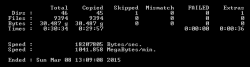Hello,
I have two files of type "Local Disk" on my iPhone in one of the picture directories, when I copy all and paste (to copy the pics off the phone) it only copies some of them because when it hits those Local Disk files it stops the copy.
Any way to get rid of them without jailbreaking?
You cannot delete them from Windows explorer.
This has been asked elsewhere but no answers.
![local-disk-unknown.JPG]()
Justin.
I have two files of type "Local Disk" on my iPhone in one of the picture directories, when I copy all and paste (to copy the pics off the phone) it only copies some of them because when it hits those Local Disk files it stops the copy.
Any way to get rid of them without jailbreaking?
You cannot delete them from Windows explorer.
This has been asked elsewhere but no answers.
Justin.
Last edited: