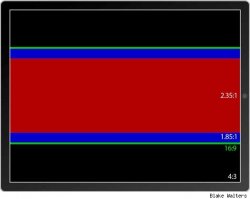I would like to crop the sides of a 1920x816 video file to fit into a 16:9 aspect ratio, then I would like to upscale the cropped file to 1920x1080. Does anyone know how i can do this because I have been googling for hours and cannot find an answer.
Become a MacRumors Supporter for $50/year with no ads, ability to filter front page stories, and private forums.
Cropping video to 16:9 and upscaling
- Thread starter qwerty10
- Start date
- Sort by reaction score
You are using an out of date browser. It may not display this or other websites correctly.
You should upgrade or use an alternative browser.
You should upgrade or use an alternative browser.
MPEG Streamclip and HandBrake can do that, though it involves re-encoding.
Why do you want to do it anyway? Are the black bars too much on 2.39:1 movies for you?
Why do you want to do it anyway? Are the black bars too much on 2.39:1 movies for you?
Yeah, I plan on watching these vids on my ipad so there will be big black bars on the top and bottom.
Can you please give me a step by step guide on how to do this?
Thanks.
The iPad allows you to do that in the Videos app:

----------
I've just played around with mpeg stream clip and it seems that it stretches the video into 16:9, I want to crop the sides so the video is not stretched, then I want to make the resolution 1080x1920.
Yes, as you did not use its crop feature properly. But then again, cropping might not be needed, if you follow the above advice and click that red button.
HobeSoundDarryl
macrumors G5
qwerty, if you crop the sides, you'll lose a substantial part of the video as well. The red button is doing the same as the crop in terms of what you'll see on your iPad. It has nothing to do with upscaling.
If you are wanting to fill the 4:3 frame of the iPad but not lose any picture, you are wanting to distort the video (compress it) which will make a widescreen video fit inside of a nearly square screen... but everything within it will be horizontally squished. If you've lived a good while, you might remember sometimes seeing movies on television where the characters looked distorted. The TV station was doing the same thing (making a video too wide for television fit (and fill) a television screen not by cropping, but by squeezing the image together to fit it all in. It's not a good way to go unless you don't mind the squish.
Best option is that red button when you are watching on your iPad if you really want it to fill the screen. This keeps the original file as it's meant to be seen so that when you are watching on a wider screen, you'll NOT have a video you've "optimized" for a nearly square iPad screen now showing black bars on the left & right.
Many people who go through this eventually settle in with sticking to the original aspect ratio (OAR) as intended by the artists who made the movie. Yes, that means some will have black bars- sometimes big black bars- when viewed on an iPad but it also means you get to see it as it was intended to be seen (without the squish and without cropping cutting off key- sometimes big- chunks of the picture).
Edit (see post 12): this turns out to not be true...
If you just can't stand it, one other option: besides the red button, you can also use 2 finger zoom to zoom in a variable level (something between "as is" and the "red button" level). This would be making the black bars smaller as you zoom but still keeping black bars so that you keep a little more of the video on the left & right on screen (vs. full zoom).
Also, there are some other zooming effects that can be used such as keeping the middle of the wide screen movie at about the original level of OAR but then progressively squeezing the left & right edges to fit it all in. Some people call this the fisheye or fun house mirror effect. In the early days of HD, this was one way to make 4:3 material fill 16:9 screens (by using it in reverse). IMO, it's not pretty but it is another way.
You could also put in a lot of time & trouble and create what's called a pan & scan version in which you create an 4:3 version that has the area of focus shifting left & right to try to capture what needs to be seen at the moment. This involves no squish and can sometimes do a pretty good job of keeping what needs to be seen on screen at the same time. But it is a lot of trouble and by the time you've got that project done, you've probably looked at the movie so much, you don't want to see it again.
Again, think through what you are wishing for here. The idea of any visual art is for the viewer to see it as it was intended (not for the viewer to make their own cut of the work). Yes, on an iPad really wide screen movies can yield thick black bars but at least you're getting to see the entire visual image rather than some arbitrary cut. Nothing worse than some crop or zoom on some old western shootout scene where the crop or zoom has the showdown gunfight showing the space between the gunfighters but cutting one or both of them out of the picture.
If you are wanting to fill the 4:3 frame of the iPad but not lose any picture, you are wanting to distort the video (compress it) which will make a widescreen video fit inside of a nearly square screen... but everything within it will be horizontally squished. If you've lived a good while, you might remember sometimes seeing movies on television where the characters looked distorted. The TV station was doing the same thing (making a video too wide for television fit (and fill) a television screen not by cropping, but by squeezing the image together to fit it all in. It's not a good way to go unless you don't mind the squish.
Best option is that red button when you are watching on your iPad if you really want it to fill the screen. This keeps the original file as it's meant to be seen so that when you are watching on a wider screen, you'll NOT have a video you've "optimized" for a nearly square iPad screen now showing black bars on the left & right.
Many people who go through this eventually settle in with sticking to the original aspect ratio (OAR) as intended by the artists who made the movie. Yes, that means some will have black bars- sometimes big black bars- when viewed on an iPad but it also means you get to see it as it was intended to be seen (without the squish and without cropping cutting off key- sometimes big- chunks of the picture).
Edit (see post 12): this turns out to not be true...
If you just can't stand it, one other option: besides the red button, you can also use 2 finger zoom to zoom in a variable level (something between "as is" and the "red button" level). This would be making the black bars smaller as you zoom but still keeping black bars so that you keep a little more of the video on the left & right on screen (vs. full zoom).
Also, there are some other zooming effects that can be used such as keeping the middle of the wide screen movie at about the original level of OAR but then progressively squeezing the left & right edges to fit it all in. Some people call this the fisheye or fun house mirror effect. In the early days of HD, this was one way to make 4:3 material fill 16:9 screens (by using it in reverse). IMO, it's not pretty but it is another way.
You could also put in a lot of time & trouble and create what's called a pan & scan version in which you create an 4:3 version that has the area of focus shifting left & right to try to capture what needs to be seen at the moment. This involves no squish and can sometimes do a pretty good job of keeping what needs to be seen on screen at the same time. But it is a lot of trouble and by the time you've got that project done, you've probably looked at the movie so much, you don't want to see it again.
Again, think through what you are wishing for here. The idea of any visual art is for the viewer to see it as it was intended (not for the viewer to make their own cut of the work). Yes, on an iPad really wide screen movies can yield thick black bars but at least you're getting to see the entire visual image rather than some arbitrary cut. Nothing worse than some crop or zoom on some old western shootout scene where the crop or zoom has the showdown gunfight showing the space between the gunfighters but cutting one or both of them out of the picture.
Last edited:
I know that but my video has an aspect ratio of 2.35:1 so when I zoom in on the videos app i will be losing a substantial amount of video.
See pic below.
Ah, yes, I understand now. Should eat something.
Anyway, tried a bit with MPEG Streamclip and CMD+E and using H.264 as Compressor.
For having the 16:9 black bars:
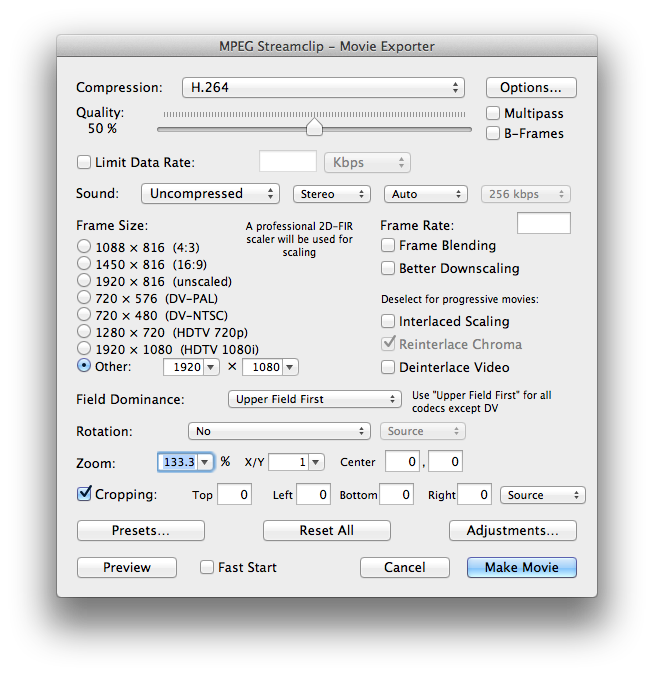
For having not 16:9 black bars:
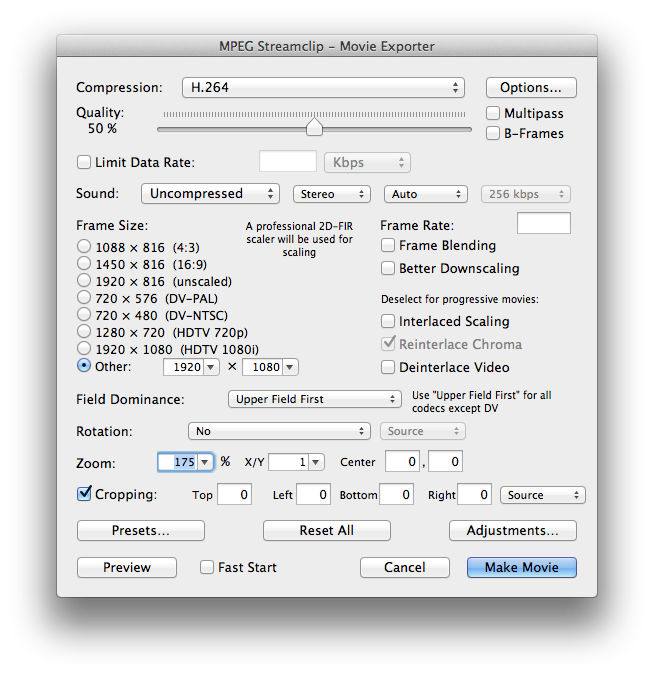
Try it with a small clip first, maybe I am a bit off with that.
----------
something about intentions and such head spinning arguments
While I spent the last twenty minutes trying to squish and squash and so on, you actually produced something insightful. Thanks.
Those pesky letter bars, what were they thinking back then in the the 50s? Did they not see the future?
Thanks Simsaladimbamba I'll try it out soon.
HobeSoundDarryl, I don't want the video to fill the whole screen, I just want the video in 16:9 aspect ratio. The black bars in 16:9 aspect ratio don't bother me but the black bars only bother me in 2.35:1 and 1.85:1 video where more than half of the screen is taken up by black bars.
HobeSoundDarryl, I don't want the video to fill the whole screen, I just want the video in 16:9 aspect ratio. The black bars in 16:9 aspect ratio don't bother me but the black bars only bother me in 2.35:1 and 1.85:1 video where more than half of the screen is taken up by black bars.
HobeSoundDarryl
macrumors G5
Gotcha OP. Basically, there is a clash between artists who want a really wide canvas for their art and audience who want a less wide canvas and is willing to chop the edges of the artwork off to get it.
OP, to do what you want to do you can do a little math and use Handbrake cropping. If you have an 816 line movie and you want 16:9, you'll crop it to 1450 to fill the screen (no black bars). There's online tools you can use for other amounts of lines. For example: http://size43.com/jqueryVideoTool.html If you can live with some bars, just pick the level of OAR compromise you'll accept and use that info for your crop values.
It sounds like it's a thickness of black bars issue, so you'll probably choose something between 1920 and 1450 wide or 1080 and 816 lines tall.
Handbrake, (choose profile like TV), "picture settings" & punch in your crop values, "start". If you think you'll watch the movie on other screens in the future, you might want to keep a master copy in OAR. On an iPad, really wide screen movies can be a relative pain to look at it. However, on a big screen TV, the black bars can almost disappear in the right room (and you get to see the whole picture). Again, you need to run only one old western where the gunfighters are at the far left & far right of the screen (areas you've cropped off) to really appreciate sticking with OAR. War movies, some Sci-Fi, etc can also put important stuff to see at the extreme left & right.
TV), "picture settings" & punch in your crop values, "start". If you think you'll watch the movie on other screens in the future, you might want to keep a master copy in OAR. On an iPad, really wide screen movies can be a relative pain to look at it. However, on a big screen TV, the black bars can almost disappear in the right room (and you get to see the whole picture). Again, you need to run only one old western where the gunfighters are at the far left & far right of the screen (areas you've cropped off) to really appreciate sticking with OAR. War movies, some Sci-Fi, etc can also put important stuff to see at the extreme left & right.
OP, you also reference wanting to upscale so that the end file is 1920 x 1080. Upscaling is inventing pixels that aren't there. You're asking a computer to guess the color of the invented pixels. So again, you're going even further from what was intended. If you want to do this anyway, it's a crop job and then an upscaling job. For instance, you might crop the one you mentioned down to 1450 x 816 to maximize your lines, then upscale that to 1920 x 1080. You'll be asking the system to invent the pixels between 1450 and 1920 and you'll be asking it to invent the lines between 816 and 1080.
If this is about filling or nearly filling an iPad screen, you can just render the cropped file at 1450 x 816 and then use the "red button" to zoom it up to nearly fill the screen. In other words, you can just let the iPad dynamically upscale it for its screen. This would keep the file size smaller and yield pretty much the same result for your eyes on playback.
OP, to do what you want to do you can do a little math and use Handbrake cropping. If you have an 816 line movie and you want 16:9, you'll crop it to 1450 to fill the screen (no black bars). There's online tools you can use for other amounts of lines. For example: http://size43.com/jqueryVideoTool.html If you can live with some bars, just pick the level of OAR compromise you'll accept and use that info for your crop values.
It sounds like it's a thickness of black bars issue, so you'll probably choose something between 1920 and 1450 wide or 1080 and 816 lines tall.
Handbrake, (choose profile like
 TV), "picture settings" & punch in your crop values, "start". If you think you'll watch the movie on other screens in the future, you might want to keep a master copy in OAR. On an iPad, really wide screen movies can be a relative pain to look at it. However, on a big screen TV, the black bars can almost disappear in the right room (and you get to see the whole picture). Again, you need to run only one old western where the gunfighters are at the far left & far right of the screen (areas you've cropped off) to really appreciate sticking with OAR. War movies, some Sci-Fi, etc can also put important stuff to see at the extreme left & right.
TV), "picture settings" & punch in your crop values, "start". If you think you'll watch the movie on other screens in the future, you might want to keep a master copy in OAR. On an iPad, really wide screen movies can be a relative pain to look at it. However, on a big screen TV, the black bars can almost disappear in the right room (and you get to see the whole picture). Again, you need to run only one old western where the gunfighters are at the far left & far right of the screen (areas you've cropped off) to really appreciate sticking with OAR. War movies, some Sci-Fi, etc can also put important stuff to see at the extreme left & right.OP, you also reference wanting to upscale so that the end file is 1920 x 1080. Upscaling is inventing pixels that aren't there. You're asking a computer to guess the color of the invented pixels. So again, you're going even further from what was intended. If you want to do this anyway, it's a crop job and then an upscaling job. For instance, you might crop the one you mentioned down to 1450 x 816 to maximize your lines, then upscale that to 1920 x 1080. You'll be asking the system to invent the pixels between 1450 and 1920 and you'll be asking it to invent the lines between 816 and 1080.
If this is about filling or nearly filling an iPad screen, you can just render the cropped file at 1450 x 816 and then use the "red button" to zoom it up to nearly fill the screen. In other words, you can just let the iPad dynamically upscale it for its screen. This would keep the file size smaller and yield pretty much the same result for your eyes on playback.
Last edited:
HobeSoundDarryl,
When I pinch with two fingers in the videos app it doesn't zoom in, am I doing something wrong?
Also when selecting those options in mpeg streamclip, I get an invalid framerate error on my PC even if I set a framerate, but it works fine on my MBA 2010.
When I pinch with two fingers in the videos app it doesn't zoom in, am I doing something wrong?
Also when selecting those options in mpeg streamclip, I get an invalid framerate error on my PC even if I set a framerate, but it works fine on my MBA 2010.
Last edited:
HobeSoundDarryl
macrumors G5
HobeSoundDarryl,
When I pinch with two fingers in the videos app it doesn't zoom in, am I doing something wrong?
Qwerty, I must have dreamed it. I could swear I remember doing this with my iPad but I must be transferring easily sizing the Quicktime video window on a Mac to doing the same on an iPad. Or maybe sizing photos with the Photos app this way. I just tried it (video) on an iPad and it didn't work. Sorry for the wrong information.
Don't worry HobeSoundDaryll,
I found a way to zoom in. If you turn on zoom in the settings/accessibility you can double three fingers and drag to change the zoom level, I couldn't be bothered encoding my vids in the end because it would take years on my 2.13ghz Macbook Air.
I found a way to zoom in. If you turn on zoom in the settings/accessibility you can double three fingers and drag to change the zoom level, I couldn't be bothered encoding my vids in the end because it would take years on my 2.13ghz Macbook Air.
Back in the 50s (earlier, really), TV became popular, and had the audacity to be a similar shape as Hollywood movies. So Hollywood made themselves "more special" by widening the scope, that was the future they wanted, to be "better" than TV. 60 years later it's a wild mishmash, as you know.Those pesky letter bars, what were they thinking back then in the the 50s? Did they not see the future?
Not really sure why there's so much angst over the iPad display, though. Just hold it closer to see it bigger.
Back in the 50s (earlier, really), TV became popular, and had the audacity to be a similar shape as Hollywood movies. So Hollywood made themselves "more special" by widening the scope, that was the future they wanted, to be "better" than TV. 60 years later it's a wild mishmash, as you know.
Not really sure why there's so much angst over the iPad display, though. Just hold it closer to see it bigger.
That is what I was alluding to.
Register on MacRumors! This sidebar will go away, and you'll see fewer ads.