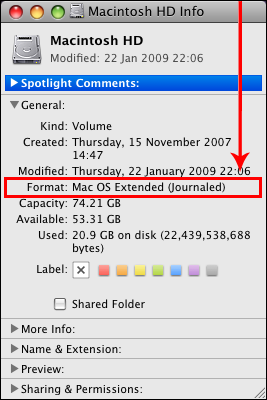PLEASE HELP! I am trying to use a WD Elements external HD formatted to Mac OS Extended, and the box says that the HD should have a USB 2.0 adapter, meaning it should transfer over 400 MB/s. Unfortunately for me, I've had many problems with this HD and it is now crawling at around 2.5MB/s, slower than 1.1 speeds. At the moment, it is at 750MB/93.51GB - About 21 hours. This is unexceptable, and I make HD videos, which are usually from 200 - 500 MB, and this would take AGES! I had no problems on my PC with this drive. Please help me! Should I format it to something else, get a new one, or something else? Please leave your suggestions below. Also, if you have an HD that works well, please leave it below, thanks!
-William : )
P.S. All ports are free, except for the one with the HD in it. All that I have hooked up to my Late-2009 21.5" iMac is my wireless Apple keyboard, and my Magic Mouse. Nothing else hooked up to the computer AT ALL!


-William : )
P.S. All ports are free, except for the one with the HD in it. All that I have hooked up to my Late-2009 21.5" iMac is my wireless Apple keyboard, and my Magic Mouse. Nothing else hooked up to the computer AT ALL!