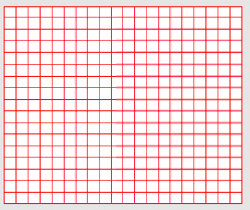I have a rMBP 15" that I have been using with a 24" Apple monitor. I just purchased a Thunderbolt 27" so I can hook up 2 monitors in clam shell mode. I have the Thunderbolt plugged into 1 of the Thunderbolt jacks and the 24" mini dvi plug going into the other Thunderbolt jack. I have everything working fine but I can't configure the resolution on the monitors correctly.
The 24" is fine. It is set at Best for Display mode which happens to be: 1920 x 1200
The 27" Display is way to small when it is set at Best for Display (2560 x 1440) but when I switch it to the next scale down which is 2048 x 1152 the monitor appears fuzzy. I would really like to use the suggested scale of 2560 x 1440 but need each application to display a little larger.
Anyone have a solution?
The 27" resolution is just that, it's high. When you plug in your laptop, it renders the OS X desktop at 2560x1440. If that appears "smaller" it might be - your rMBP has an effective resolution of 1440 by 900 - that's quite low, so the UI appears larger. That's why you say it "increases proportionally." Don't worry about the retina pixels, that makes it more sharp, not bigger or smaller.
The physical pixels-per-inch on the 24" is around 94. For the 27" it's around 110 pixel per inch. That's an 18% difference - meaning that a physical 1 inch box on the 24" will then be around 8/10ths of an inch. If you were to run the rMBP at it's real resolution, the ppi is 220 and a 1 inch box on the 24" would be less than half an inch on the rMBP.
So your 24" literally has 1920x1200 physical pixels. So when you use that one, it looks fine. The 27" has 2560x1440, so when you use that resolution, that's fine too.
If you try to scale the 27" down, you will get fuzz. Unless you cut the resolution in half - 1280x720 - it can't use the pixels in exact rations, so you get "split" pixels that create the fuzz.
There's no way to make the applications bigger, that's just how they render on the 27". Sit closer to the screen.
But rest assured - there's nothing wrong. The 27" is just large and in-charge.
See in this graphic, the lines on the left are lined right up with the pixels. But on the right, they aren't exactly on each pixel right on the dot, so the computer does some anti-aliasing to make it look like it is.
But rest assured - there's nothing wrong. The 27" is just large and in-charge. I'd just try and get used to the blurryness, or the native resolution.