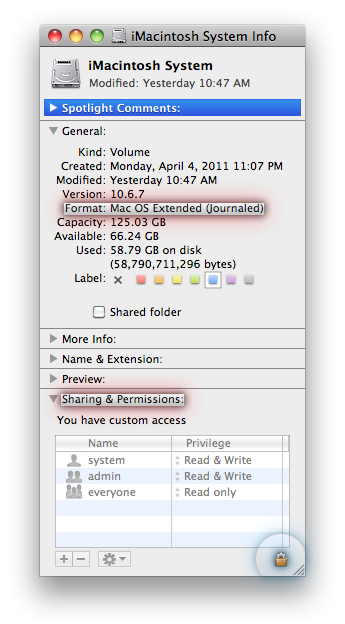Hey guys,
Yesterday I finally received my brand new MBA 13"/i5/8GB RAM/ 128GB SSD.
After the intitial setup I put in my SD card and imported the pictures and videos to the SSD. Obviously the SD card isn't really fast, but the import to iMovie of 10 videos between 8-44 sec. took 45 min.! Not sure if this is because it was imported directly from the card, but should it take that long?
Videos were all 1080p Full HD with 24 fps, Canon format.
Thanks!
Yesterday I finally received my brand new MBA 13"/i5/8GB RAM/ 128GB SSD.
After the intitial setup I put in my SD card and imported the pictures and videos to the SSD. Obviously the SD card isn't really fast, but the import to iMovie of 10 videos between 8-44 sec. took 45 min.! Not sure if this is because it was imported directly from the card, but should it take that long?
Videos were all 1080p Full HD with 24 fps, Canon format.
Thanks!