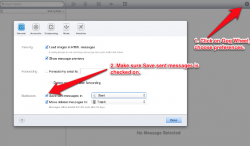I need an e-mail strategy
I will start by providing some background information
1. I have been a Windows user for the pas 20 years and have -- at least for personal use -- made the move from Windows to OS X.
2. I use Microsoft Outlook 2010 for Windows for work e-mails that is connected to a Microsoft Exchange Server. I save all of my e-mails on my hard drive as *.MSG files [long story but suffice it to say that this is necessary].
3. In transitioning from Windows to OS X I installed Parallels Version 8 and Microsoft Outlook 2010 for Windows. This solution works perfectly for my work e-mails.
4. In transitioning from Windows to OS X I took he opportunity to separate my personal e-mails and my work e-mails by creating and using an @icloud.com e-mail account for all my personal e-mails the next step in the setup process was to setup my @icloud.com e-mail account in Outlook 2010 for Windows which was simple and straight forward the results -- on the other hand -- are terrible for a number of reasons including the following:
a. The @icloud.com folders DRAFT / SENT / TRASH / do not sync with the Outlook 2010 for Windows folders of DRAFT / SENT / DELETE which means that there can or is the need to manually keep the mail clients [i.e. @icloud.com web interface and Microsoft Outlook 2010 for Windows] in sync.
b. There is a problem sending e-mails an @icloud.com e-mail sent from the @icloud.com web interface does not -- for the reason noted in a. above -- appear in Outlook 2010 for Windows which means that I have no way of saving the resulting e-mail as an *.MSG file unless I also include my @icloud.com e-mail address as a recipient [which is dumb] an @icloud.com e-mail sent from Outlook 2010 for Windows does not -- though this could be an Exchange issue that I need to discuss with my work IT Department -- appear in Outlook 2010 for Windows which means that I once gain have no way of saving the resulting e-mail as an *.MSG file unless I also include my @icloud.com e-mail address as a recipient [which is dumb].
c. There is a problem with my BlackBerry if I add my @icloud.com e-mail address to my BlackBerry then I can not even send e-mails from my @icloud.com e-mail address within Outlook 2010 for Windows [i.e. the e-mails hang and get stuck in my Outbox] If I remove my @icloud.com e-mail address from my BlackBerry then e-mails from my @icloud.com e-mail address sent within Outlook 2010 fro Windows are successfully transmitted.
I would like an e-mail strategy that satisfies the following:
1. One client I need one client for both my personal e-mails and my work e-mails though I would prefer an OS X client I am comfortable with a Windows client [as noted by my current usage of Parallels and Microsoft Outlook 2010 for Windows].
2. Read / save e-mails in *.MSG format I need the ability to read *.MSG files with all attachments and formatting maintained because without this capability I will not be able to access historical e-mails [and, there are a lot of them] I need the ability to save new e-mails in *.MSG format for purposes of i) compatibility with work [and my work Windows laptop] and ii) safety / security in the event that I need to move back to a Windows environment.
3. Syncing capability that works the client must sync fully with Outlook 2010 for Windows for my work e-mails so that I do not have to manually keep things in sync and, similarly, the client must sync fully with the @icloud.com web interface so that I do not have to manually keep things in sync.
4. Though not as critical as the preceding items, the ability to access / read e-mails without starting Parallels and then starting Outlook this -- I think -- is self-explanatory.
5. Etc. [as a placeholder for other critical items that escape me at the minute].
With the above in mind i see two possible strategies:
1. Move to another mail client [possibly even the Mail client included in OS X] the issue here is that i) I know nothing about OS X Mail and ii) I know nothing about other mail clients as I have used nothing but Microsoft Outlook for Windows for the last 15+ years I suppose / think that OS X Mail might be a solution subject to the following:
a. Can OS X Mail [or, another client] be made to work with Microsoft Outlook 2010 for Windows noting I have access to Outlook 2010 for Windows via either i) a Microsoft Exchange Proxy Server (i.e. https:// URL) or ii) when in the office or connected to the office via VPN a Microsoft Exchange Server. The point being that I do not have or know IMAP or SMTP addresses.
b. Can OS X Mail individual e-mails be saved as *.EML files because I think that Outlook 2010 for Windows can open / read *.EML files which would provide the necessary backward compatibility / safety . And,if yes, then how is this done?
c. Can someone confirm that Microsoft Outlook 2010 for Windows can natively read *.EML files.
And,if the answer to all of the above is yes please provide me with instructions [or, alternatively, a URL] as to how to set this up as this is all new territory to me.
2. Stick with the current setup -- which is less than ideal -- with the addition of a *.MSG viewer such as MSGViewer [see http://www.element26.net/products/shop/outlook-msg-viewer/?gclid=CJbayLW2vrQCFeZDMgod-EUAIQ ] which will address all my needs OTHER THAN 3 above which is admittedly important.
WIth much thanks for both reading this post as well as providing me with assistance.
Joel
I will start by providing some background information
1. I have been a Windows user for the pas 20 years and have -- at least for personal use -- made the move from Windows to OS X.
2. I use Microsoft Outlook 2010 for Windows for work e-mails that is connected to a Microsoft Exchange Server. I save all of my e-mails on my hard drive as *.MSG files [long story but suffice it to say that this is necessary].
3. In transitioning from Windows to OS X I installed Parallels Version 8 and Microsoft Outlook 2010 for Windows. This solution works perfectly for my work e-mails.
4. In transitioning from Windows to OS X I took he opportunity to separate my personal e-mails and my work e-mails by creating and using an @icloud.com e-mail account for all my personal e-mails the next step in the setup process was to setup my @icloud.com e-mail account in Outlook 2010 for Windows which was simple and straight forward the results -- on the other hand -- are terrible for a number of reasons including the following:
a. The @icloud.com folders DRAFT / SENT / TRASH / do not sync with the Outlook 2010 for Windows folders of DRAFT / SENT / DELETE which means that there can or is the need to manually keep the mail clients [i.e. @icloud.com web interface and Microsoft Outlook 2010 for Windows] in sync.
b. There is a problem sending e-mails an @icloud.com e-mail sent from the @icloud.com web interface does not -- for the reason noted in a. above -- appear in Outlook 2010 for Windows which means that I have no way of saving the resulting e-mail as an *.MSG file unless I also include my @icloud.com e-mail address as a recipient [which is dumb] an @icloud.com e-mail sent from Outlook 2010 for Windows does not -- though this could be an Exchange issue that I need to discuss with my work IT Department -- appear in Outlook 2010 for Windows which means that I once gain have no way of saving the resulting e-mail as an *.MSG file unless I also include my @icloud.com e-mail address as a recipient [which is dumb].
c. There is a problem with my BlackBerry if I add my @icloud.com e-mail address to my BlackBerry then I can not even send e-mails from my @icloud.com e-mail address within Outlook 2010 for Windows [i.e. the e-mails hang and get stuck in my Outbox] If I remove my @icloud.com e-mail address from my BlackBerry then e-mails from my @icloud.com e-mail address sent within Outlook 2010 fro Windows are successfully transmitted.
I would like an e-mail strategy that satisfies the following:
1. One client I need one client for both my personal e-mails and my work e-mails though I would prefer an OS X client I am comfortable with a Windows client [as noted by my current usage of Parallels and Microsoft Outlook 2010 for Windows].
2. Read / save e-mails in *.MSG format I need the ability to read *.MSG files with all attachments and formatting maintained because without this capability I will not be able to access historical e-mails [and, there are a lot of them] I need the ability to save new e-mails in *.MSG format for purposes of i) compatibility with work [and my work Windows laptop] and ii) safety / security in the event that I need to move back to a Windows environment.
3. Syncing capability that works the client must sync fully with Outlook 2010 for Windows for my work e-mails so that I do not have to manually keep things in sync and, similarly, the client must sync fully with the @icloud.com web interface so that I do not have to manually keep things in sync.
4. Though not as critical as the preceding items, the ability to access / read e-mails without starting Parallels and then starting Outlook this -- I think -- is self-explanatory.
5. Etc. [as a placeholder for other critical items that escape me at the minute].
With the above in mind i see two possible strategies:
1. Move to another mail client [possibly even the Mail client included in OS X] the issue here is that i) I know nothing about OS X Mail and ii) I know nothing about other mail clients as I have used nothing but Microsoft Outlook for Windows for the last 15+ years I suppose / think that OS X Mail might be a solution subject to the following:
a. Can OS X Mail [or, another client] be made to work with Microsoft Outlook 2010 for Windows noting I have access to Outlook 2010 for Windows via either i) a Microsoft Exchange Proxy Server (i.e. https:// URL) or ii) when in the office or connected to the office via VPN a Microsoft Exchange Server. The point being that I do not have or know IMAP or SMTP addresses.
b. Can OS X Mail individual e-mails be saved as *.EML files because I think that Outlook 2010 for Windows can open / read *.EML files which would provide the necessary backward compatibility / safety . And,if yes, then how is this done?
c. Can someone confirm that Microsoft Outlook 2010 for Windows can natively read *.EML files.
And,if the answer to all of the above is yes please provide me with instructions [or, alternatively, a URL] as to how to set this up as this is all new territory to me.
2. Stick with the current setup -- which is less than ideal -- with the addition of a *.MSG viewer such as MSGViewer [see http://www.element26.net/products/shop/outlook-msg-viewer/?gclid=CJbayLW2vrQCFeZDMgod-EUAIQ ] which will address all my needs OTHER THAN 3 above which is admittedly important.
WIth much thanks for both reading this post as well as providing me with assistance.
Joel