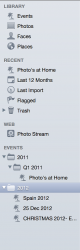snberk103, thanks. So leave the Events alone and concentrate on creating Albums. Thats a very interesting point of view. I shall have to give some thought on how I want my photos arranged.
I wouldn't say this is the only correct way to do it, simply that I believe there are some benefits to it.
Coming from a Microsoft Windows laptop im used to creating various folders for my photos, each containing further folders such as..
Folder -
Holidays
containing subfolders titled...
....
But I appreciate that iPhoto is a different piece of software and perhaps I should open my mind to alternative filing systems. ....
Thanks for your suggestion

I think perhaps we need to go back one step. This is not specifically a Mac vs Windows thing.... What many people don't realize is that iPhoto is a Digital Asset Manager (DAM). So is Aperture and Adobe's Lightroom - which can used on either a Mac or Windows. What is a bit different is that iPhoto is so much cheaper than Lightroom, so more Mac users get a chance to use a DAM.
What a DAM, like iPhoto, does is create a database entry for each image. It doesn't really care, technically, where the actual image actually gets filed. However, because it is easy to corrupt the database if you muck about with the images outside of the DAM Apple has chosen to "hide" the photos inside a Library. All the images are there, inside the iPhoto Library, by default. Lightroom would prefer you allow it to move the images into it's default folder structure, but it doesn't really care. And Aperture is sort of in between.
This folder structure is on the HDD (hard-drive) itself. You should basically ignore it if you are going to use a DAM as it is supposed to be used. This is not the same Folder structure you see when you are using iPhoto ... more later...
When you import a photo the DAM it creates a record in it's database. It will also move or copy (or not) the image into it's HDD folder structure depending on your settings. It's the database entry that is critical. From this point on, whenever you do anything to the image in the application those changes are recorded in the database. Not just which Album, and what keywords you tag the image with, but also your edits. The original image is never altered ... it just sits there. The "change" are merely recorded in the database record. These edits are only applied to the new image that is created when you Export the image. This is called 'non-destructive' editing. It is why you can always go back to the original image.
If you muck about with the images outside of the DAM the database record is corrupted. If all you have done is moved the image, you can point the database record to its new location. If you have edited the image the database record is probably useless at that point.... the record of edits no longer apply to the image it started with. You will need to reimport the image to put it back into iPhoto properly.
Sticking with iPhoto... The Album and Folder structure you see in the sidebar are entirely virtual. They do not exist on your HDD. That is why you can have image in more than one Folder/Album... the Albums it is in are merely notes in a database record. And why the space savings are so great. You don't have a physical copy of an image for each Album ... it is merely an entry in the database.
When you start thinking this way... and it is a total mind shift ... you can begin to harness the power of the DAM. The key is start being organized. And to be thorough when you import a photo session. And to use the power of Smart Albums... whoo boy... they will make your life easier. All of you photos are tagged with a date by both your camera (most likely) and iPhoto. Keep your camera date accurate to make your life easier. When you import your photos (using your Holiday example) make sure you tag them with the keywords "Holiday" and "France", "Paris" .... for example. OK... Now you can create a Folder called Holidays. Inside this Folder create "Smart Albums". A Smart Album is a permanent search, essentially. So one SA (Smart Album) is set to search for the keywords "Holiday" and "Paris". Every photo tagged with those keywords will appear in this album. When you go back to Paris, as long as you keyword properly when you import the images those images will appear in this SA automatically. No extra work required. If you need to separate by year, SAs can do that too.
If you also like to keep all of your family photos in one place, simply add a keyword "Family" when you import, and create SA that searches on "Family". Perhaps you also like picture of trains, and you have a photo of your family standing in front of the train in Paris. Add the keyword "Train" to that photo, and it will appear in the SA you've created that searches on "Train". So... that one photo will automatically appear in the SAs for "Paris", "Family", & "Train".... as soon as you add those keywords.
Once your system is set-up the import will take longer than you are used to now. Simply because you are adding a multitude of keywords. Some keywords are common to a single import. For example, all the photos may be taken in Paris, but not every photo has your family or the train in it. But iPhoto has a built in Folder for "Last Import" (or something similar) which is meant to be used for this. You add keywords that are common to all, or almost all during the Import and then you go through this folder and clean up by deleting keywords from some photos and adding keywords to others. Once you've done it a few times it only takes a few minutes each time.
At this point, you are basically done. The Smart Albums will automatically update themselves so you just need to review them for errors perhaps.
When I used iPhoto extensively I reserved a regular Album for special events, or special projects. If I wanted to collect a number of images together that didn't have an easy to define commonality. Perhaps a slide show of the entire trip, using a few images from each location. One thing about Albums vs Smart Albums. You can't manually rearrange the order of the images in a Smart Album. To put images into a particular (and arbitrary) order you have to move them into an Album first. An image can be in as many Albums and Smart Albums as you want. And Albums and Smart Albums can be nested inside Folders. You just drag and drop them until you get the organization you want.
Really think about what you may do with your images. The absolute easiest time to add keywords is on Import, so have a good list to begin with. You can add keywords later, but it is a bit more cumbersome. For instance... you can keyword for colours, if you ever thought you might want to collect a bunch of green images for a project. You can keyword for Countryside and Urban. Etc Etc
Have a great New Year's... say hello to wife for us, tell her Canada wishes her the Best of the Season....