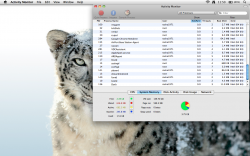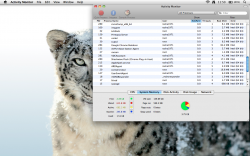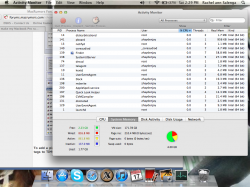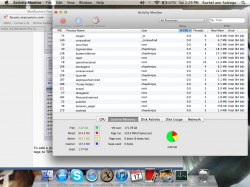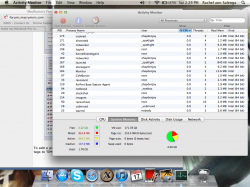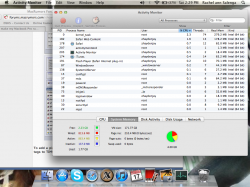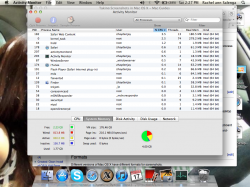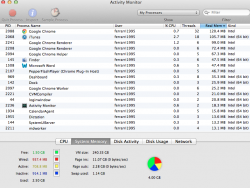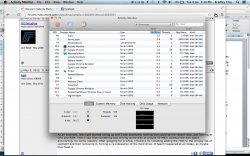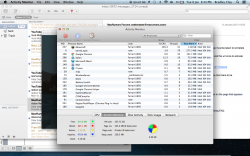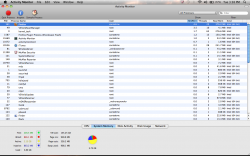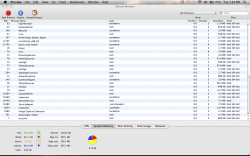My Macbook Pro of some 2 years now is starting to run slow. Programs take some time to boot, and once they are placed in the background, they take some time to return to. Even closing down some programs, such as Microsoft Word or any CPU/GPU-taxing programs, will most of the time result in the Beachball of Death to come up, forcing me to Force Close them.
I tried looking up the problem, and Cult of Mac recommends three fixes:
-Free up disk space.
-Purchase more random-access memory.
-Do not run too many programs at once.
However, the problem still remains--I have some 140 gigabytes out of 250 gigabytes free, I have 4 gigabytes of memory (which is 2 times more than the 2GB requirement for Snow Leopard), and slowdowns can occur even when I have 2 programs open at once.
Should I search my hard disk drive for bad sectors? What could possibly be the problem?
I tried looking up the problem, and Cult of Mac recommends three fixes:
-Free up disk space.
-Purchase more random-access memory.
-Do not run too many programs at once.
However, the problem still remains--I have some 140 gigabytes out of 250 gigabytes free, I have 4 gigabytes of memory (which is 2 times more than the 2GB requirement for Snow Leopard), and slowdowns can occur even when I have 2 programs open at once.
Should I search my hard disk drive for bad sectors? What could possibly be the problem?